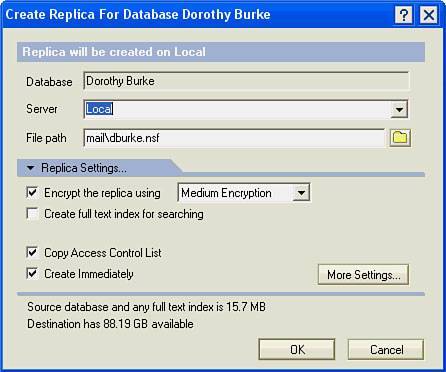Creating a New Mail Replica
| People who use their computers outside the office and away from the network are referred to as mobile users. If you're a mobile user, it's a good idea to replicate the important databases you need to your laptop before you take the laptop out of the office. This will save you time on the telephone lines (if you use a modem). Of course, the most important of the databases you want to replicate is your mail database. Before you begin, confirm with your Domino administrator that you need to make a new Mail database replica. There could be a copy on your laptop that doesn't have a bookmark associated with it. To find out if a replica is on your computer, right-click the bookmark for your mail file and choose Open Replica. If local appears in the list of replicas, you already have the replica on your laptop. Notes is smart enough to place local replica information on the bookmark when you have opened the server copy, if the local replica exists. Making a new replica is a straightforward process. Later in this appendix, the section "Using the Replication Page" shows you how to update this replica (or replicate) on an ongoing basis.
After this, any time you want to replicate (update) your mail, use the Replication page, as shown in Figure B.2. |
EAN: N/A
Pages: 182