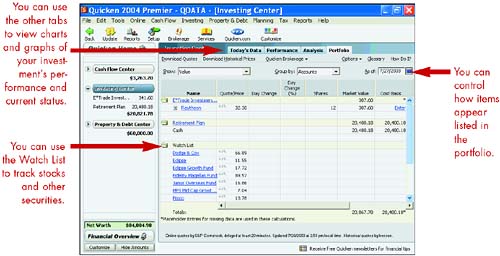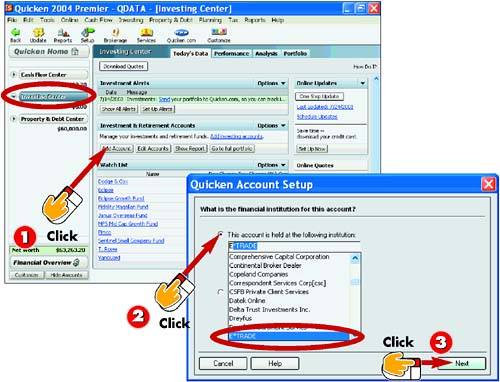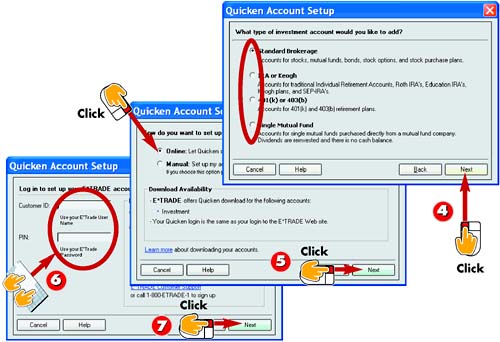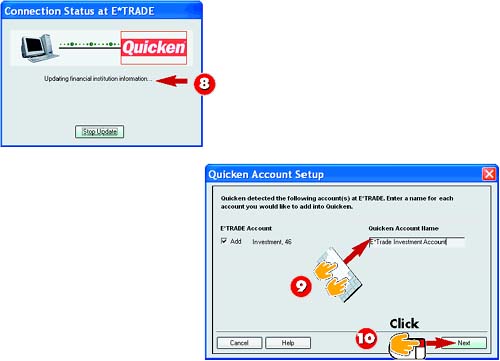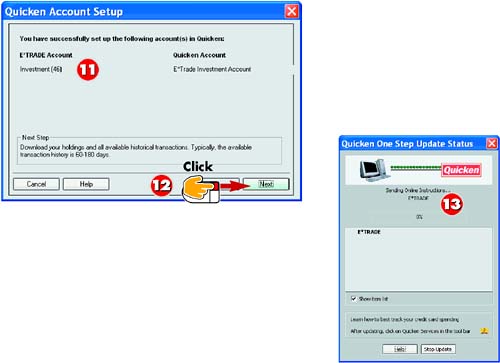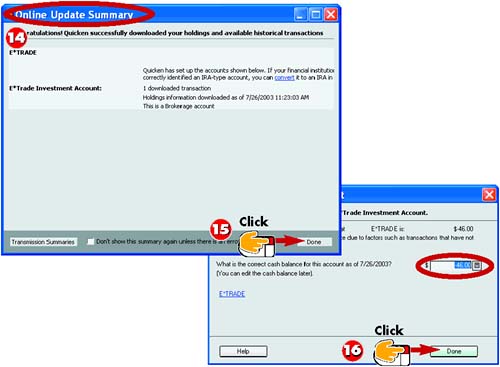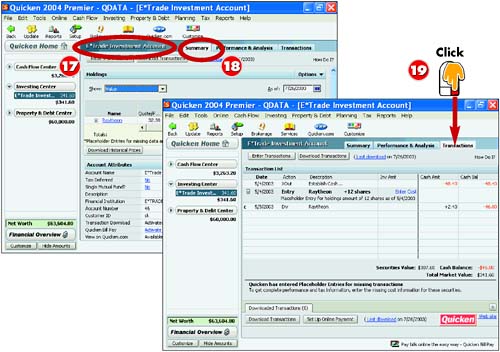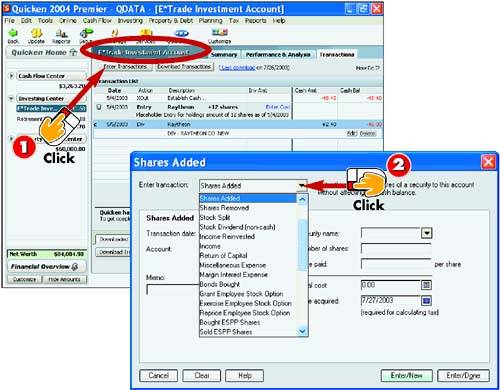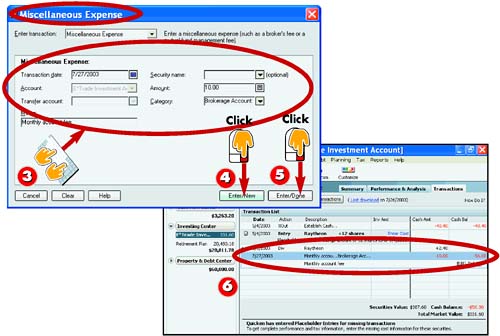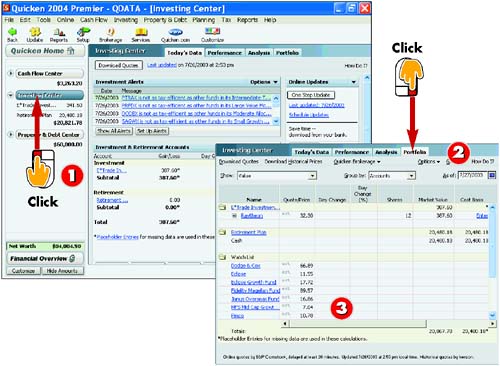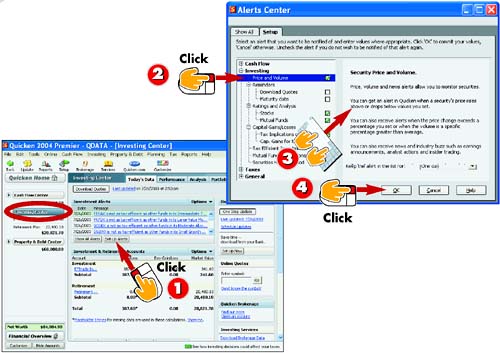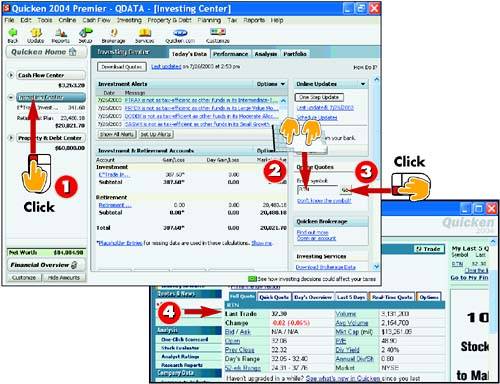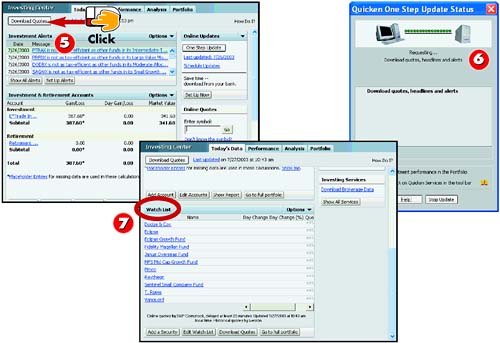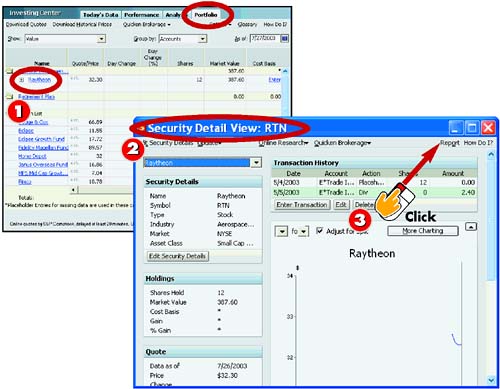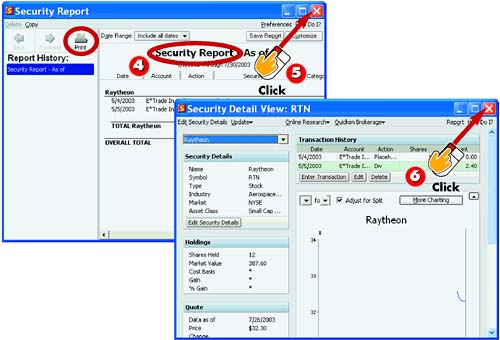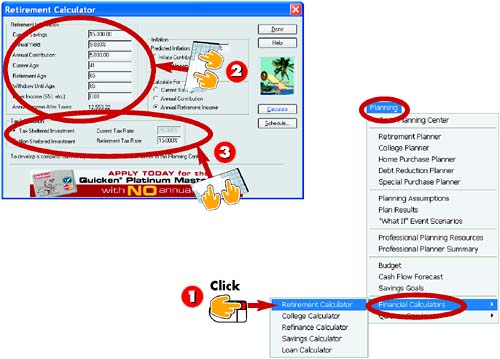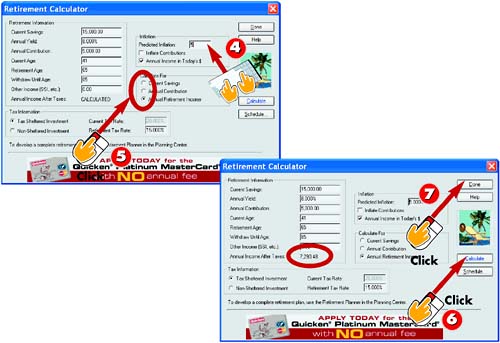| 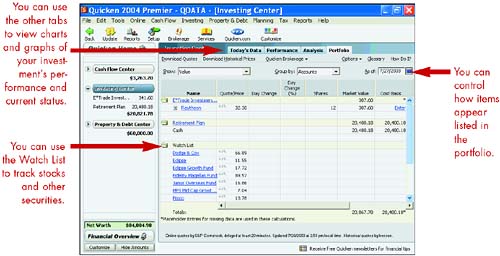 Setting Up an Investment Account 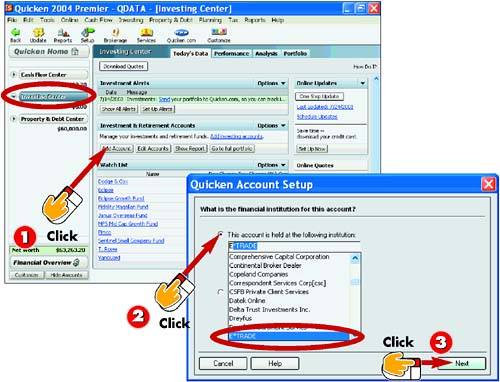 -
 | Click the Investing Center link on the Account bar and then click the Add Account button to open the Quicken Account Setup dialog box. | -
 | If the account is associated with a brokerage, click this option and type the name of the financial institution or select it from the pop-up list that appears. | -
 | Click the Next button to continue. | INTRODUCTION In Quicken, you create an investment account for each brokerage statement you receive. An investment account tracks mutual funds, stocks, bank CDs, and other investments. You can use it to track changes to the share price or value of each investment, such as a stock or mutual fund. In this task, you learn how to download account information from a brokerage. |
TIP No Institution? If your account is not associated with a financial institution, choose the This Account Is Not Held at a Financial Institution option in the first Quicken Account Setup dialog box, and then set up the account manually. |
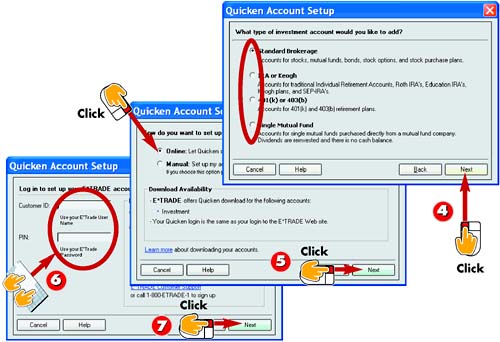 -
 | Depending on the institution you selected in step 3, you may be prompted to specify a type of an investment account. Select an option and click Next . | -
 | If applicable , Quicken prompts you to sign up for the firm's online services. Click Online and click Next to continue. | -
 | Type in your account's Customer ID and PIN. | -
 | Click Next to continue. | TIP Menu Method You can also start a new account from the Investing menu. Click Investing, Investment Accounts, Add Account to open the Quicken Account Setup dialog box. |
TIP Online Availability If you specify a financial institution, one of the first Quicken Account Setup dialog boxes you'll encounter describes the firm's download availability options. If your firm is not accessible online, you must choose the Manual option and manually record your investment data. |
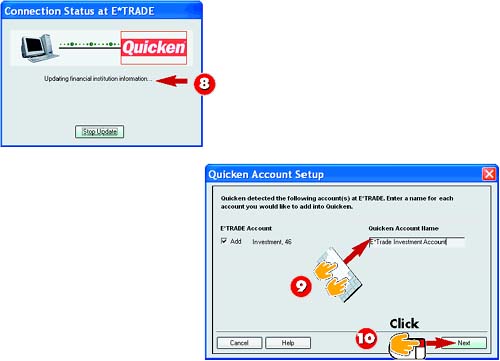 -
 | Log on to your Internet account, if needed, and Quicken connects to your financial institution and downloads your account data. | -
 | The Add check box is checked automatically. Type a name for the account. | -
 | Click Next to continue. | INTRODUCTION You can download your investment account information directly from the brokerage firm or institution. To access any online services, you must log on to your Internet account. If you have a dial-up connection, you'll need to establish the connection while setting up your account. If you have a network connection, you're already connected and the downloading process is generally faster. |
TIP Track a Mutual Fund To set up an account to track a mutual fund, your steps may vary from the ones shown in this task. You will need to specify whether the account is tax deferred or exempt and then fill in account details as prompted. |
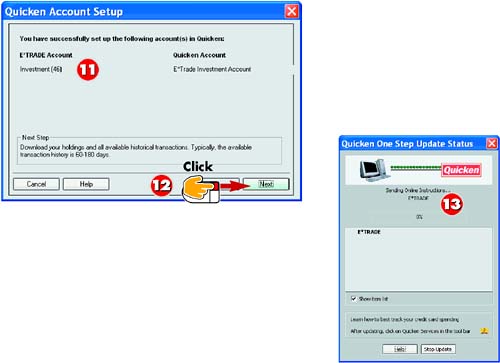 -
 | Quicken describes the accounts you have set up. Now it is ready to download your investment information. | -
 | Click the Next button to continue setting up the account. | -
 | Quicken downloads your account history. | TIP Creating an IRA Account If you are setting up an IRA or Keogh account, your steps will differ from those shown in this task. Different dialog boxes appear for you to fill in your account holdings data. |
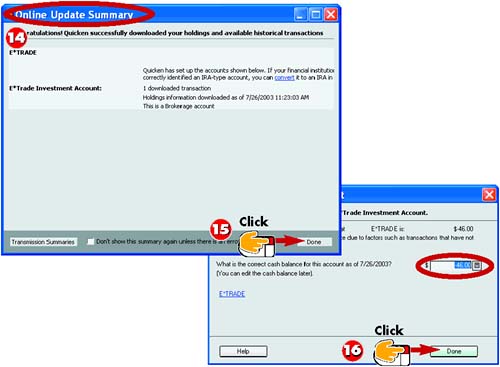 -
 | When the download is complete, the Online Update Summary dialog box appears detailing your holdings. | -
 | Click Done to complete the account setup process. | -
 | The Cash Balance Adjustment dialog box may appear. Update the balance, if needed, and then click Done . | INTRODUCTION When you finish creating the investment account, Quicken displays the account register for you. You can use the register to enter transactions the same as you do with a cash flow account. The investment account also handles the special types of transactions you make with securities, such as stock splits and fluctuations in value. |
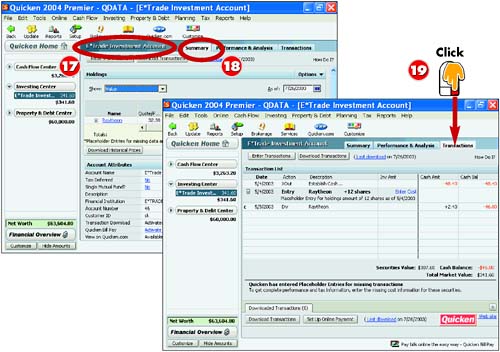 -
 | Quicken opens the investment account's register in the Investing Center. | -
 | The Summary tab displays by default and lists a summary of your account. | -
 | Click the Transactions tab to view the register portion of the account. You can enter and edit transactions here. | TIP Creating a 401(k) Account Your steps will vary if you are setting up a 401(k) or 403(b) account. Unlike downloading information from a brokerage, you may need to fill out your holding details when prompted. |
Recording an Investment Transaction 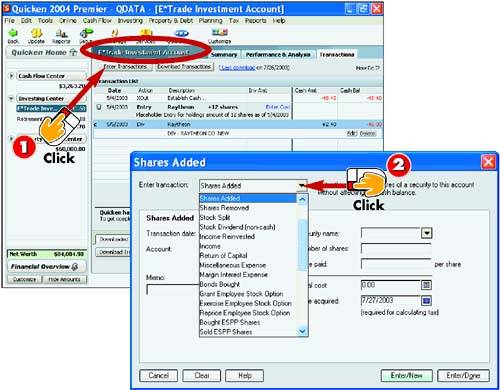 -
 | Display the account register for which you want to add transactions and click the Enter Transactions button. | -
 | Click the Enter Transaction drop-down arrow and select the type of transaction you want to record. | INTRODUCTION You can record investment transactions using the Enter Transaction dialog box. You can use the same Enter Transaction dialog box to enter all kinds of investment transactions, whether you're buying shares or recording dividends . |
HINT Tailor Made Depending on the type of transaction you select, the Enter Transaction dialog box displays different data fields for transaction details. If you are buying shares, the dialog box has fields to specify how many, how much, and commission fees. |
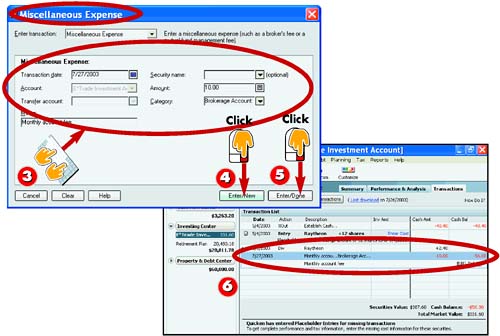 -
 | Quicken retitles the dialog box to reflect your transaction choice. Fill out the transaction details. | -
 | Click Enter/New to record this transaction and keep the dialog box open to record another transaction. | -
 | Click Enter/Done to record the transaction and exit the dialog box. | -
 | Quicken records the transaction in the register. | TIP Edit the Transaction To make changes to a transaction you've already recorded, select the transaction in the register and click the Edit button. |
Viewing Your Portfolio 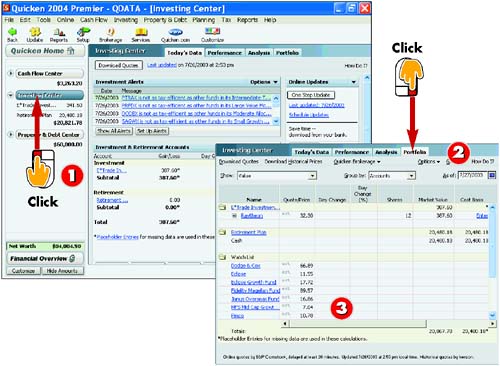 -
 | Click the Investing Center link on the Account bar. | -
 | Click the Portfolio tab. | -
 | Quicken lists all your investments. | INTRODUCTION You can view your portfolio in Quicken's Investing Center. The portfolio lists all of your investments, including multiple accounts. The Investing Center includes tabs containing graphs and charts for analyzing your investments and their performance. |
HINT Menu Method You can also click the Investing menu and click Portfolio or press Ctrl+U on the keyboard to quickly open the Portfolio. |
Setting Up an Investment Alert 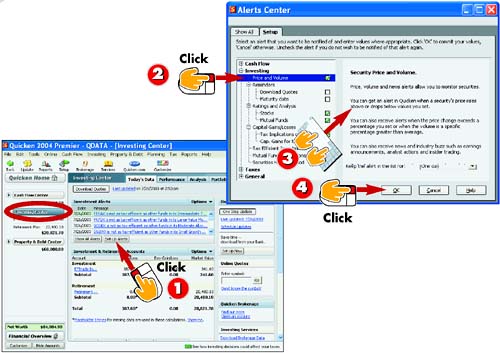 -
 | Click the Investing Center link, click the Today's Data tab, and click the Set Up Alerts button. | -
 | Quicken opens the Alerts Center window and displays the Investing alerts. Click the item to which you want to assign an alert. | -
 | Quicken displays options related to the selected item. Fill in the fields for the alert. | -
 | Click OK . When circumstances occur that meet the alert criteria, the alert appears in the Investing Center. | INTRODUCTION You can use alerts to warn you if you go over or under a specified figure. For example, with your cash flow accounts, you might use an alert to let you know if your balance drops below your checking account minimum. Alerts appear at the top of the Cash Flow Center window so you can easily spot them when they occur. |
TIP Alert Prompt Box If you'd rather set a more obvious alert, choose the Urgent option in the Alerts Center window. With this option activated, the alert appears as a prompt box. Click OK to close the box and continue working with Quicken. |
TIP Remove an Alert To remove an alert you no longer want, reopen the Alerts Center window and deselect the check box beside the item to which an alert is assigned. |
Downloading Stock Quotes 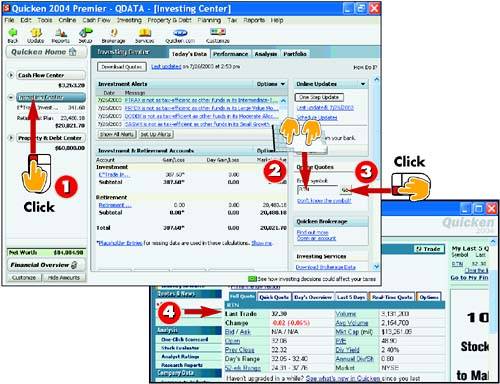 -
 | Click the Investing Center link on the Account bar. | -
 | Type the stock quote you want to look up. | -
 | Click Go . | -
 | Establish your Internet connection, if needed, and then Quicken opens the integrated Web browser and displays the quote. Close or minimize the browser window. | INTRODUCTION You can view stock quotes and even download them into Quicken. The Investing Center window includes a handy tool for grabbing stock quotes and viewing them in the integrated browser window. Or if you want to download quotes you've already entered into your investment accounts, you can activate the Update Now feature. This task shows you how to perform both methods . |
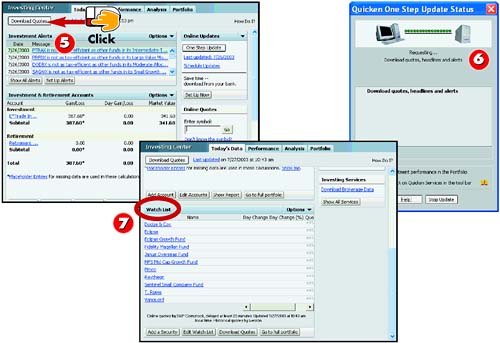 -
 | To download a stock quote into Quicken, click the Download Quotes button. | -
 | Quicken downloads the latest quotes and adds them to your securities Watch List. | -
 | Scroll down the page to view your securities in the Watch List area. | TIP Add to the Watch List You can add other stocks to your watch list and track their progress. Click the Add a Security button below the Watch List and fill in the ticker symbol and name. Download the current quote and tell Quicken to add the stock. |
Viewing Securities and Reports 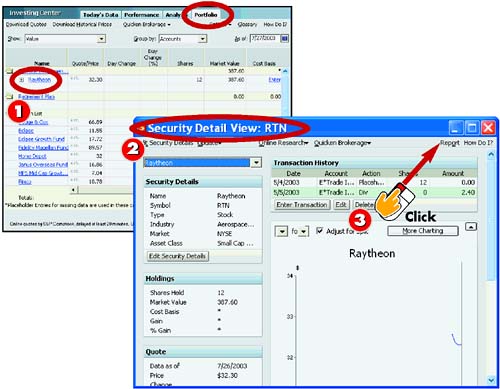 -
 | Display your investment portfolio and click the security you want to view. | -
 | Quicken opens Security Detail View window. This window displays transaction history, details about the security, and the current quote. | -
 | To view a report for the security, click the Report button. | INTRODUCTION You can view details about any investment account security and analyze your data with a report. For example, you can view details about the value and performance of the stock. You can print out reports to study your data away from the computer, or you can save your reports to use later. |
HINT Defining Securities A security is a single investment that has a share price, such as stocks or bonds . In most instances, you own a number of shares in a security and determine the total value by multiplying the number of shares by their per price amount. |
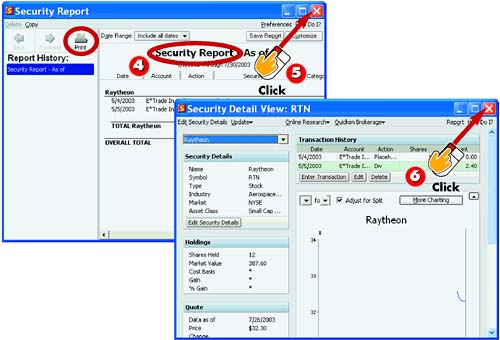 -
 | Quicken displays a report you can print out by clicking the Print button. | -
 | Click the Close button to exit the Report window. | -
 | Expand the Security Detail View window again if it's minimized and click Close to exit the window. | HINT Customize It You can click the Customize button in the Report window and customize the items displayed in the report. To save the customized settings and view the report again, click the Save Report button, type a name, and click OK . |
Using the Retirement Calculator 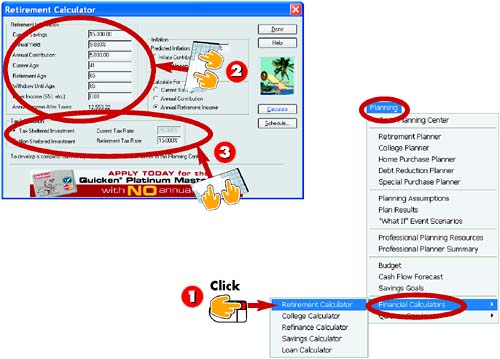 -
 | Click Planning, Financial Calculators , Retirement Calculator . | -
 | Quicken opens the Retirement Calculator dialog box. Type in the retirement information, including an annual yield and a contribution amount. | -
 | Select any tax information that might apply to the investment. | INTRODUCTION Quicken includes a Retirement Calculator tool that you can use to calculate savings and income needed for retirement. For example, you can use the calculator to figure out how much you would earn if you contributed $5,000 to a 401(k) with a 9% annual yield. You can vary the information you fill in to create a variety of results with the Retirement Calculator. |
HINT Calculators Link You can also access Quicken's calculators through the Planning Center window. Click the link for the calculator you want to open. |
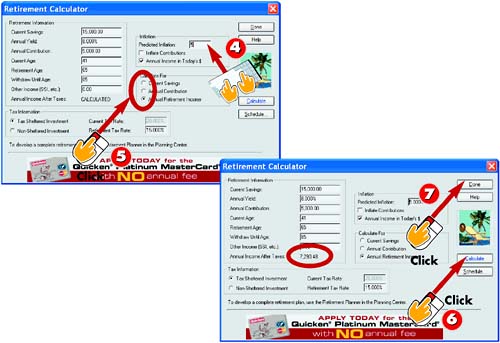 -
 | Enter your projected inflation data. | -
 | Select whether you want to calculate for Current Savings, Annual Contribution, or Annual Retirement Income. | -
 | Click the Calculate button and the Retirement Calculator displays the results. | -
 | When you are finished calculating retirement savings, click the Done button to close the Retirement Calculator. | TIP Other Calculators Quicken offers other calculators you can use to make financial calculations, including the Savings Calculator, the College Calculator, the Refinance Calculator, and the Loan Calculator. See the Part 9, "Tracking Loans," to learn about the Loan and College Calculators. |
|