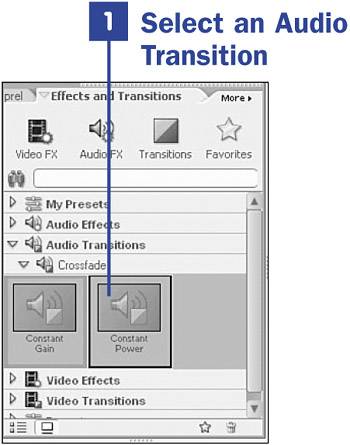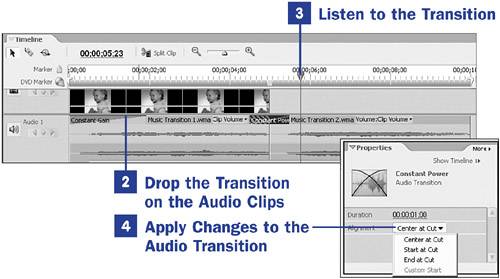47. Add an Audio Transition  BEFORE YOU BEGIN BEFORE YOU BEGIN
29 About the Timeline and Video Tracks 31 Set Video and Audio Track Display 44 About Transitions 46 Add a Video Transition
 SEE ALSO SEE ALSO
54 Raise, Lower, and Normalize Sound Volume 66 Enhance Audio with Advanced Effects 68 About the Properties Panel
In addition to the video transitions on the Effects and Transitions panel, you also find audio transitions. Audio transitions have the same purpose as their video counterparts: to move smoothly between clips. Audio transitions are applied the same way as video transitions and have many of the same options available. 1. | Select an Audio Transition
Located in the Effects and Transitions panel in the Audio Transitions, Crossfade category, the two audio transitions can be added to clips on the audio tracks in the Timeline. Both transition effects similarly dissolve sound between two clips. The Constant Gain transition, however, fades sound out on one clip and in on the other in a linear pattern; the result sometimes sounds rather abrupt. The Constant Power transition, on the other hand, curves the sound transitions, offering a smoother dissolve. Constant Power is probably the preferred audio transition of the two.
| 2. | Drop the Transition on the Audio Clips
Drag and drop the transition from the Effects and Transitions panel on the audio clips in the audio tracks in the Timeline, just as you would a video transition. The Constant Gain transition can be dropped at the beginning or end of a clip; the Constant Power transition can be dropped at the beginning of a clip, between two clips, or at the end of a clip.
| 3. | Listen to the Transition
Scrub the CTI over the audio transition area of the Timeline. Alternatively, place the CTI in front of the transition on the Timeline and click the Play button on the Monitor. If you don't like what you hear, continue on.
47. Add an Audio Transition 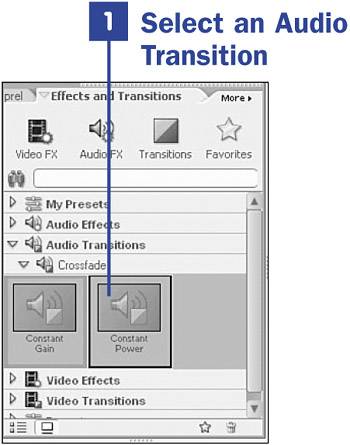
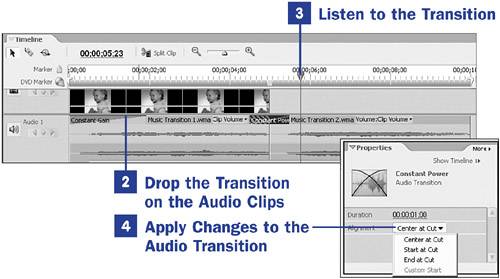
| 4. | Apply Changes to the Audio Transition
Both transitions can be manipulated to some extent in the Properties panel. You play with audio transitions in the same way you do video transitions: Click the transition rectangle above the audio clip to open the transition in the Properties panel. You can also drag the left edge of the transition rectangle to lengthen the transition. For the Constant Gain transition, the adjustments are limited to changing the Duration. For the Constant Power transition, you can also choose to place the transition at the beginning, end, or between two audio clips.
|
|
 BEFORE YOU BEGIN
BEFORE YOU BEGIN SEE ALSO
SEE ALSO