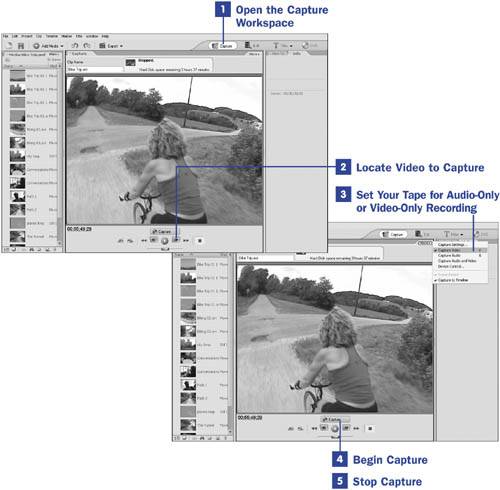Section 9. Capture Video or Audio Only
9. Capture Video or Audio Only
4 About Video Capture 5 Capture Digital Video Using FireWire 6 Capture Digital Video Using USB 7 Control Your DV Camcorder During Capture 8 Capture Analog Video
10 Capture to the Timeline or Media Panel 11 View Captured Clips 12 About Troubleshooting Capture Problems By default, Premiere Elements captures both audio and video from your camcorder. However, it can also be set up to capture video only (as when you want visuals without the sounds), or audio only (as when you plan to use a clip recorded on your camcorder as a narration track).
|
EAN: 2147483647
Pages: 199
 BEFORE YOU BEGIN
BEFORE YOU BEGIN SEE ALSO
SEE ALSO