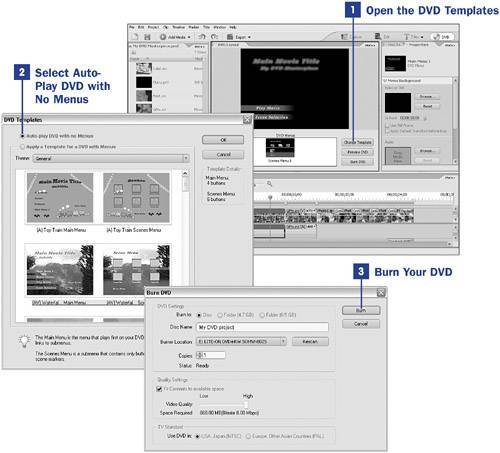112. Create an Auto-Play DVD  BEFORE YOU BEGIN BEFORE YOU BEGIN
111 About Burning to DVDs 117 Customize a DVD Menu Screen Template
 SEE ALSO SEE ALSO
113 Add Dolby Digital Sound to a DVD 122 Preview and Test Drive a DVD Movie 123 Burn Multiple Copies of a DVD 124 About Troubleshooting DVD Output
An auto-play DVD is simply a no-frills, drop-it-in-and-play DVD movie. No menus. No colorful splash screen. Just your video on a shiny, little disc. Naturally, they're the simplest of all DVDs to create.  KEY TERM KEY TERM
Auto-play DVD A DVD in which the video automatically begins to play when it is loaded into a DVD player without first launching a splash screen or menu.
1. | Open the DVD Templates
Use the instructions in the tasks in the first part of this book to create a movie project that you want to burn to a DVD. Make sure that that project is open and visible on the Timeline.
If you aren't already in the DVD workspace, click the DVD button in the upper-right corner of any workspace.
If you haven't already selected a DVD menu template for your project, simply jumping to this workspace will open the DVD Template library. To access the library otherwise, click the Change Template button in the DVD Layout panel. The DVD Templates dialog box opens.
| 2. | Select Auto-Play DVD with No Menus
Select the option to create an Auto-Play DVD with no Menus at the top of the DVD Templates dialog box. Click OK. (For information on menu templates and their themes, see 117 Customize a DVD Menu Screen Template.)
| 3. | Burn Your DVD
Back in the DVD Layout panel, click the Burn DVD button. In the Burn DVD dialog box that opens, you'll have the option of burning directly to a DVD or burning to a folder on your hard drive (See 123 Burn Multiple Copies of a DVD) as well as the option to burn to a different TV format.
112. Create an Auto-Play DVD 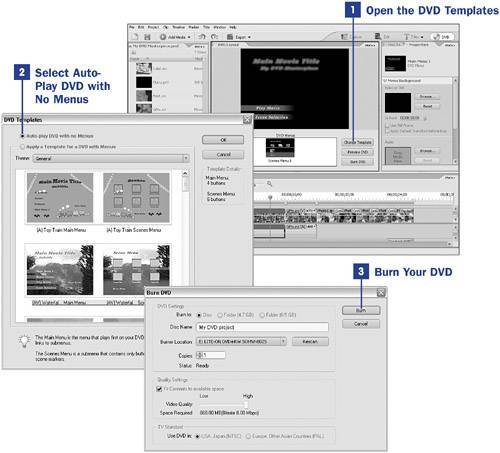
If you're trying to fit a long movie onto a DVD, you can adjust the Video Quality slider or enable the Fit Contents to available space check box. Watch the Space Required area to make sure that the movie is small enough to fit onto a single-layer DVD (less than 4.7GB) or a dual-layer DVD (less than 8.5GB).
When you've selected the appropriate options, click the Burn button to burn your DVD.
|
|
 BEFORE YOU BEGIN
BEFORE YOU BEGIN SEE ALSO
SEE ALSO KEY TERM
KEY TERM