Other Helpful Editing Features
|
XMLSPY includes a multitude of miscellaneous editing features to make your work as easy as possible. This section highlights four of these features.
Online Help
XMLSPY includes an indexed and fully searchable online Help to assist you with any XMLSPY feature. Although this book covers all the important features and technologies related to XMLSPY, it is not a reference manual. If you need assistance with something not covered in this book, refer to the online Help, which you can access directly from the Help menu. In addition, most windows in XMLSPY have a small question mark button in the top-right corner, adjacent to the Close button. The question mark indicates a context-sensitive Help button, which automatically pops open the online Help manual for the relevant section. The most current version of the online Help manual is maintained at the www.xmlspy.com Web site, and a printed version of the product documentation (currently over 700 pages) is available either directly from the U.S. publisher at www.iuniverse.com or through international resellers such as www.amazon.com.
Spell checking in XMLSPY
XMLSPY includes spell checking for both Grid view and Text view. To spell-check a document, simply click the Spell Check button on the main toolbar, press Shift+F7, or choose Tools → Spelling. Spell checking an XML document is a little different from checking a Microsoft Word document. You specify certain regions of the XML document that you want to ignore, such as within certain elements or attributes, comments, or CDATA sections. The spell checker supports 16 languages, including English, German, French, and Italian, and includes both Medical and Legal dictionaries. To change spell checking options, simply click the Options button in the Spell Checking dialog box.
Customizing the XMLSPY editing environment
XMLSPY has a completely customizable editing environment. To access the configuration panel, choose Tools → Options. The Options panel, shown in Figure 2-46, has multiple panes that specify everything from associated file types, editing preferences, fonts, and colors to character encoding and more.
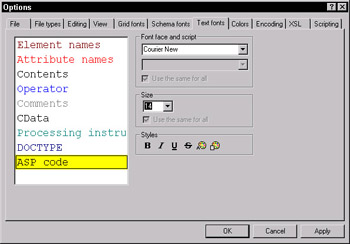
Figure 2-46: The Options configuration panel.
Customizing XMLSPY toolbars
XMLSPY has many features, and so there are toolbars for every functional group of features. You can enable or disable toolbars by choosing Tools → Customize.
|