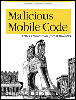3.1 Windows Technologies
3.1 Windows Technologies Microsoft Windows started out strictly as a shell menu to hide the roughness of DOS, but it is slowly lessening its reliance . Microsoft has two core Windows platforms: 9x and NT. Although they look alike, they are significantly different under the hood. For the purposes of this book, unless specifically separated, the 9x platform includes Windows ME, and NT includes Windows 2000. The next section explains the evolution of Windows and the different programming and security constructs each version uses. Since 1996, it has been Microsoft's stated development path to converge the 9x platform's ease of use with the stability and security of NT's operating kernel. Every 9x release is supposed to be Microsoft's last, but the two OS platforms are different enough that migrating users was tougher than Microsoft originally bargained for. Although the 9x and NT platforms may look alike (the 9x interface was given to NT in version 4.0), underneath they are completely different animals. Programming for any of the Windows platforms is significantly harder than programming for the DOS world. For that reason, and the greater hardware requirements, the first Windows viruses didn't appear for years after the popular acceptance of Microsoft's new operating systems. Initially, some believed Windows had defeated computer viruses, but that wasn't the case. Much of what Microsoft introduced in Windows 3.x is still used in the today's versions. During this next section, we will discuss the technologies and terms relevant to our discussion of malicious mobile code (for example, we won't talk about Plug and Play or the significance of the Start button). There will a bit of jumping around from topic to topic, but everything will fall into place when we see each Windows platform's booting process and its exploits in Chapter 4. 3.1.1 Windows APIsApplication Programming Interface (API) is the way a high-level language (e.g., C++, Visual Basic) interacts with a lower-level language or operating system. The Windows API is a core set of routines that contain the basic system calls needed to manipulate the Windows operating system and file subsystem. For instance, the WriteFile API function writes data to an open file and can be used by virus writers to infect host files. Windows APIs are stored inside of dynamic linking libraries (. DLL ) files installed with Windows. For instance, the WriteFile function is stored in the KERNEL32.DLL file. 3.1.1.1 Win32 APIThe Windows 32-bit APIs used in Windows 9x and NT are called Win32 API . Windows 3.x was eventually given a partial set of emulated 32-bit APIs called Win32s , to allow application programmers to take advantage of some of the newer types of technologies. Although the Win32 API was created to allow an application to work across all 32-bit Windows versions, it is not identical between platforms. As examples, the API functions that allow a program to become a service and modify NTFS security permissions are only available under NT and 2000. In some cases, the API functions are named the same thing, but return different values or are called something different. Accordingly, depending on what a virus is trying to accomplish, and how it accomplishes it, it may or may not work on both 9x and NT environments. Virus names will be prepended with Win95, WinNT, or Win32 according to the types of calls and methods it employs. While a virus might use Windows 95 API calls (and thus be called Win95), it doesn't mean it can't function under another Windows platform. For example, the Win95.CIH virus can infect the NT platform, but its payload routine designed to corrupt the BIOS firmware does not work. A virus with Win32 functionality uses calls and routines available in two or more 32-bit Windows platforms. 3.1.1.2 32-bit accessWindows 3.x and 9x file and disk operations can be operated in 16-bit (real mode) or 32-bit modes (NT and 2000 can only run 32-bit drivers). Windows 9x will try to use 32-bit access whenever it can for performance and security reasons. Sixteen-bit access uses DOS and BIOS calls to read and write files. Because the newer versions of Windows run mostly 32-bit code, this means Windows has to switch the CPU in and out of Protected mode whenever a 16-bit access is needed. If Windows is prevented from running in 32-bit mode for file or disk access, a file called IOS.LOG will be created showing what device driver prevented the better access. Often the name of a virus infected file trying to interfere with disk operations can be found in this file. 3.1.2 Windows BootingAll Windows platforms go through a complex booting routine, different among platforms, but with some commonalities. First, every Windows boot begins with a text or non-GUI boot portion before Windows really begins to boot up. It is during this process that low-level hardware details are worked out, and enough system files are piled into memory to allow the larger Windows kernel to load. As Windows starts up, dozens of files are loaded into memory, device-drivers are loaded, the registry is checked, and information learned there used to continue the boot process (see Figure 3-1). Finally, Windows starts running programs, processes, and services defined in the different autostart areas of Windows. Chapter 3 will cover each boot routine in detail. Figure 3-1. Generic Windows boot process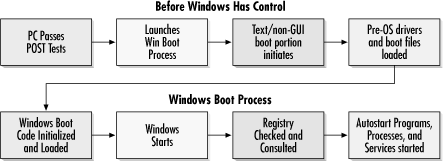 3.1.3 Windows Technologies Introduced with Windows 3.xSome readers may be surprised to see how much Windows technology had its beginnings in Windows 3.x. 3.1.3.1 Text mode to GUI mode bootingAll versions of Windows go through a transition from a text-based screen to GUI portion during the boot process. It's important to recognize the transition as it indicates where Windows is in the bootup process, and it will help troubleshooting later on. If you receive an error message during the booting process, recognizing what files are loading at that particular time will isolate the possible causes. In Windows 3.x and Windows 9x, the text-to-GUI transition is pretty distinct and indicates the same place in the bootup process is occurring, loading real mode drivers. During the text portion, the background is black, the text is white, and displayed in 25 x 80 video mode. When Windows 9x loads the AUTOEXEC.BAT and CONFIG.SYS files, a Windows logo file is displayed. Don't be fooled, you can easily Alt In all versions of Windows, when you see the graphical screen load (not the logo screen), the Windows kernel files are loading and beginning to take control. NT has no real mode device drivers, so when you see the text portion of the boot process, NT is choosing the appropriate boot operating system to run, detecting hardware configurations, and beginning to load its kernel (in Windows 2000 a logo screen is displayed during the startup, just like Windows 9x). When you finally see the Windows desktop, but you don't yet have full use of your cursor, Windows is loading startup programs or services. 3.1.3.2 Virtual machinesThe DOS operating system was created to let one user have one program running at once (referred to as real mode in the Windows world). Since Windows can run two or more DOS programs at once, a trick was needed. That trick is named the DOS Virtual Machine ( VM or DVM, or VDM in NT). Intel's 386 chip provided a way (called protected mode ) for separate memory areas (called virtual memory ) to emulate individual DOS machines (called virtual machines ). A DOS program running in a DVM thinks it's the only one and writes to memory as it normally would. In Windows 3.x, each DVM shares the same startup settings (i.e., AUTOEXEC.BAT and CONFIG.SYS ), but can be modified by a Program Information file . Later versions of Windows allow each DVM to have unique real-mode settings. Virtual DOS Machines (VDM) use the same concept to achieve backward compatibility for DOS and 16-bit Windows' programs under NT. In Windows 9x, all 16-bit Windows applications share the same virtual machine. In NT 4.0 and beyond, each is given its own VDM (shown as a process called NTVDM in NT's Task Manager ). Each VDM can have its own copies of CONFIG.SYS and AUTOEXEC.BAT stored as CONFIG.NT and AUTOEXEC.NT .
3.1.3.3 Program information filesProgram Information files (PIFs) control the environmental parameters doled out to DOS applications running in each DVM. Using PIFEDIT.EXE , PIF files can be customized for the particular needs of each DOS application (amount and type of memory, task slice settings, window size , etc.) to make them behave better. If a customized .PIF file is not declared for a particular DOS program, then Windows uses the settings in _DEFAULT.PIF . Native Windows applications do not need PIF files. Some Trojans and worms use .PIF files to help hide their illicit activity. 3.1.3.4 Virtual memory and swap filesWindows will create temporary or permanent (in the case of 9x and NT) swap files on the hard disk to use as temporary memory and is called virtual memory. This has the effect of allowing Windows to use more runtime memory than is physically installed in a system, and it can improve performance. Often when a computer virus attempts to control file I/O operations it will interfere with swap file mechanics. This can cause bootup errors or overall system slowness. 3.1.3.5 NE executableUnder DOS, file executables were either COMs or EXEs. Windows executables did away with the small COM file, and extended the EXE structure with the new 16-bit NE (New Executable) format. The NE file header is significantly more complex than its DOS counterpart (although it does contain a DOS header section). NE files will run under Windows 9x and NT systems. Some early Windows viruses, like WinVir, simply wrote to the DOS header portion of NE files and really didn't spread well. In order for a virus to cleanly infect a Windows 3.x .EXE file, it must be able to recognize and manipulate the more intricate structure of the NE file. It is this new file type, which early on had very little publicly available documentation, that kept virus writers at bay for two years. DOS viruses, which do not recognize NE files, often corrupt them and leave them unable to run. For years, if a Windows system got infected, the number one symptom was Windows would not load, or the infected program would crash on startup. DOS file viruses do not spread well in Windows. Boot viruses, which run in the real mode before the Windows GUI portion begins to load, have a better chance of replicating.
3.1.3.6 Core Windows filesCore Windows 3.x files are KERNEL.EXE , USER.EXE , and GDI.EXE . They are loaded each time Windows starts. KERNEL.EXE provides real-mode memory management, and is assisted by WINOLDAP.MOD to run DOS applications. KRNL286.EXE is used in Standard mode, and KRNL386.EXE is used in the default Enhanced mode . USER.EXE is the Windows executable that handles all the software routines interfacing with the user, including windows placement, icons, and input from the keyboard and mouse. GDI.EXE stands for Graphic Device Interface , and is responsible for displaying graphics on the screen. These files are also in later versions of Windows (with updated counterparts), and as such, are frequent targets of virus attacks. Most Windows antivirus programs automatically scan these core files during boot up. 3.1.3.7 Dynamic linking librariesDynamic linking libraries (DLLs) are Windows executable files meant to be shared by one or more Windows programs. Microsoft includes dozens of these files in each installation of Windows and application programmers can use the functionality of the default DLLs within their products. Dynamic linking libraries usually have a .DLL extension, but can have .EXE or some other predefined extension. GDI.EXE and USER.EXE are examples of .DLLs with .EXE extensions. When you hear .DLL, just think Windows executable. Windows viruses can infect .DLL files and use them to spread. 3.1.3.8 Processes and servicesA process is a single running program with all the .DLL and support files it uses. Each process has a unique Process ID (PID) that uniquely identifies it (for the current session only) to Windows. In NT, you can see a list of processes and their related PIDs in the Task Manager. Many NT utilities, which allow you to manipulate processes, require that you use the process's PID instead of its name. Any Windows program can register itself as a service and receive special treatment, such as being automatically loaded each time Windows is started. Windows uses dozens of them just to maintain its own functionality (for example, DHCP, EventLog, and Print Spooler). Unlike programs started after a user logs on (called Interactive ), a service runs under a special context with the full rights of the operating system. Services are not stopped when a user logs off the system, unless a complete system shutdown is initiated. In Windows 9x, processes registered as a service remain hidden from the task list. Computer viruses and other forms of rogue code want to be registered as a service, and can do so by using an API in KERNEL32.DLL called RegisterServiceProcess . This registers the program as a service and sets it to automatically start under the HKLM\System\CurrentControlSet\Services key. In Windows NT, any program listed in HKLM\Software\Microsoft\WindowsNT\CurrentVersion\Winlogon\System is trusted to run in the SYSTEM context. Any application, including rogue code, can find out what other programs and processes are running on the local system at a particular point in time. This process, called enumeration , must be called through APIs ( EnumProcesses( ) in NT). Viruses often use it to detect if a particular antivirus program is running, or to hide runtime error messages that pop up. Some malicious program files can prevent themselves from appearing as a process by attaching themselves to an already running process. The Back Orifice 2000 Trojan uses this technique when going stealth. 3.1.3.9 Initialization filesWindows 3.x introduced the SYSTEM.INI and WIN.INI files, which can be edited by using any DOS ASCII editor. My personal favorite editor, SYSEDIT.EXE , is excellent for bringing up startup files. Initialization files, or INI (pronounced "any" or "eye and eye") files, contain commands that affect the startup and operation of Windows or applications. Most of the command statements located in SYSTEM.INI refer to software interactions with hardware. After the core Windows files are loaded, the PC reads the SYSTEM.INI file to find out which device drivers to load. Windows 3.x and 9x device drivers are called virtual device drivers (VxDs) . Most hardware devices on a 9x Windows PC have a corresponding VxD file, including the motherboard, programmable interrupt controller, keyboard, serial ports, and monitor. VxDs contain the coding to interface Windows to the particular hardware device. VxDs are loaded with DEVICE= statements (just like CONFIG.SYS ) under the [386Enh] section of the SYSTEM.INI file. Viruses often install themselves as drivers in 32-bit versions of Windows.
3.1.3.10 SYSTEM.INIThe [boot] section of SYSTEM.INI contains a SHELL= command that defines what Windows GUI interface to load. By default, in Windows 3.x, it is the Program Manager shell , or PROGMAN.EXE . In today's versions, it is EXPLORER.EXE , or Windows Explorer . Don't confused EXPLORER.EXE with Internet Explorer (IEXPLORE.EXE). Viruses (and to a larger extent, Trojans) will often load themselves into memory each time Windows starts by modifying the SHELL= statement. The current screensaver file, which can be replaced by a malicious program, can be found in SYSTEM.INI after the SCRNSAVE.EXE= statement. NT loads the operating system shell from the registry key HKLM\Software\Microsoft\WindowsNT\CurrentVersion\Winlogon\Shell instead of from the SYSTEM.INI file. 3.1.3.11 WIN.INIThe second initialization file Windows looks for during startup is WIN.INI . The overall look and feel of the Windows environment is controlled here. For our purposes, the [windows] sections of the WIN.INI file concern us most. Programs started with the LOAD= or RUN= commands will automatically be executed when Windows starts. Programs started with the LOAD= statement will be run in a minimized state, while programs executed by RUN= commands are run in a normal window. Viruses and Trojans can modify these statements to take control whenever Windows starts. In rough terms, the SYSTEM.INI file is analogous to the DOS CONFIG.SYS file, and WIN.INI is related to the DOS AUTOEXEC.BAT . 3.1.3.12 WININIT.INIAnother INI file rarely talked about is WININIT.INI , which is used by Windows, and Windows programs, to install and uninstall programs. It can contain commands that copy or delete files. If placed in the Windows folder, the instructions in WININIT.INI will be executed upon the first reboot. Once the instructions are followed, the file is usually deleted. At least a few MMC programs, like W95.MTX, W32.Kriz, and VBS.Kidarcade, use it to install themselves on Windows machines. 3.1.3.13 Startup folder All versions of Windows have had a folder, or folders, where programs can be placed to automatically run upon startup. In Windows 3.1, it was known as the Startup group . Programs can be placed there by users or by installing programs. Windows 9.x startup programs are typically found in the C:\Windows\Start Menu\Programs\Startup folder and in C:\Winnt\Profiles\All Users\Start Menu\Programs\Startup or C:\Winnt\All Users\Start Menu\Programs\Startup or C:\Winnt\Profiles\< userid >\Start Menu\Programs\ Startup in NT. The startup programs can be easily found from the menu Start 3.1.3.14 Registration databaseAlthough most Windows troubleshooters groan at the word Registry , it was introduced by Microsoft to make our lives easier. Or at least that is the theory. The registry is a complicated Windows database used to store configuration information for Windows operations and application functionality, instead of the separate .INI files. Just about every piece of Windows software you can install modifies the registry and adds its own values and keys. Every user who logs on to a Windows PC generates personalized registry information that can be restored whenever they logon again. Windows-aware MMC also uses the registry to automate its dirty work. Introduced in Windows 3.x, the registry file ( REG.DAT ) initially started out as a way to store OLE information. Windows 9x stores the registry in the WINDOWS folder in two hidden files called SYSTEM.DAT and USER.DAT . NT stores the registry in \WINNT\SYSTEM32\CONFIG directory. Each time Windows successfully boots, a copy of the registry is saved to disk. Those copies can be used to restore the registry to a previous state if it becomes corrupted. The registry can be manipulated using the REGEDIT.EXE command in all versions of Windows ( REGEDT32.EXE is also included in NT) and contains up to six hives (starting with 9x versions):
Each hive contains a substructure somewhat equivalent to subdirectories. Each of these substructures eventually gets broken down to its lowest structure, called a key . Each key has a value . Because hives frequently contain shortcuts to locations in other hives, changing the value in one key will often change the value set in another.
HKCR contains file association information, and ActiveX configuration information. Each ActiveX object (discussed in detail in Chapter 11) registers itself by name and has a unique class ID (CLSID). HKCU points to branch section of the HKU hive with personal settings for each logged in user. HKDD (or HKPD in Windows NT) contains system performance information. HKCC is a shortcut key to hardware information stored in HKLM. The hive most malicious mobile code manipulates is HKLM. It contains information about hardware and software specific to the particular PC. Information stored here is shared by all users. Malicious mobile code loves to load into memory from the HKLM (and sometimes, HKCU) startup keys. If placed in the appropriate keys, the registry will execute the malicious mobile code each time Windows starts. The following keys, in order, will automatically load programs:
Depending on the version of Windows, the keys listed above may or may not appear. And even if they appear they may have no programs listed to run. The Once keys are usually blank because they only contain values used during software installation and uninstall routines that are automatically run after a reboot. The first two registry keys load services and run first, regardless of whether a user logs on. The other keys will run every time a new user logs in. Memorizing these registry keys will help you troubleshoot possible malicious code problems quicker.
In Windows 3.x and 9x, anyone can modify the registry. With Windows NT, system administrators can limit who and what can view and edit registry keys to a certain extent. Using REGEDT32.EXE , administrators can choose Security The registry is a pretty crucial piece of Windows. Luckily, Windows 9x and NT make a backup copy, sometimes several copies, that can be restored during a disaster recovery operation. Windows 95 makes one copy of the registry files as SYSTEM.DA0 and USER.DA0 . Windows 98 makes up to five backup copies located in the \Windows\Sysbckup folder. They are named RB000.CAB , RB001.CAB , and so on. Windows updates the backup copies of the registry each time it notes a successful full boot of Windows (Windows 98 updates the registry copies a maximum of once per day). NT stores a backup copy known as Last Known Good after every successful logon. Unfortunately, what Windows thinks is a successful boot or logon and what we do are two different things. I've seen all good copies of the registry overwritten while a user continues to reboot their machine several times in the process of troubleshooting a problem. 3.1.3.15 File type associationsAll versions of Windows use the registry to keep track of which filename extensions refer to which applications. Only one application will automatically respond using Windows Explorer to manipulate a particular file extension. Which application Windows loads for a particular file type can depend on what you plan to do with it (e.g., opening, editing, printing). For example, in Windows Explorer, choosing a file with a .VBS extension will run different programs depending on the mouse action. Double-clicking the file to run it will bring up the Windows Scripting Host to execute the Visual Basic scripting commands, while right-clicking and choosing Print, will use the NotePad program to print it. Figure 3-2. Folder associations displayed within Windows Explorer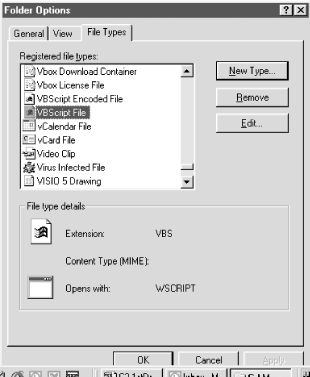 You can view and modify which file extensions are associated with a particular program and action inside Windows Explorer. In Windows 9x, start Windows Explorer and choose View Unfortunately, this method of using extensions as the only way to associate particular files with a single particular program has many weaknesses. First, it is easy for one Windows application to make itself the default startup program for every file with a particular extension, when often the user intended no change. Second, simply renaming a file extension can make Windows unable to find the corresponding application. Renaming BUDGET.XLS to BUDGET.XLS.JAN will prevent Windows Explorer from automatically loading MS Excel to manipulate the workbook. Lastly, since the extension must be unique for every application, this prevents two applications from sharing the same extension. Thus, WordPerfect must use .WPD instead of the more appropriately named .DOC . 3.1.3.16 Hidden file extensions Windows, by default, hides many previously registered file extensions. This fact is often exploited by malicious code writers and should be disabled. For example, a file called HOTBABE.JPG could really be HOTBABE.JPG.EXE . Or README.TXT can really be README.TXT.PIF . .PIF files can be used like a DOS batch file to manipulate a system. There are even situations (scrap files, for example) where files can force Windows, using the NeverShowExt registry key, to hide their true extension even if the hiding file extension option of Windows is turned off. See the prevention section later for details on how to disable. You can always choose to look at a file's properties (Right-click 3.1.3.17 File types that can hurtDOS only had three file types that could be used by malicious code developers: .EXE , .COM , and .BAT . Of these, only .EXE is used by Windows executable file viruses. Unfortunately, in Windows not only are executables possible coding vehicles, but also any other file type that can use or direct file I/O operations. And that opens up a lot of ground. Table 3-1 lists the file types I know that can be used by malicious programmers to attack your PC. This list is by no means complete, and more are soon to be added. A few of these file types have not been exploited, yet they can be. With the exception of pure datafiles, most other file types have the ability to be used in a malicious attack. And even pure datafiles are not always safe. Recently it was discovered that Joint Photographic Experts Group (JPEG) image compression files contain an unchecked two-byte data area that can be used to cause buffer overflows in Netscape. Table 3-1. Common file extensions
The important thing to remember is that no untrusted file that is capable of causing malicious damage should ever be executed or opened without the appropriate precautions . 3.1.3.18 Resource sharingAll versions of Windows since Windows for Workgroup (WFW) have the ability to share files and printers. The versions differ with the level of security granularity that can be applied toward a resource or resource user. A Windows user can share their local hard drive with other users, who then can map a new drive letter (e.g., M) to the shared drive. Shares can be set up to access whole hard drives, CD-ROM drives , individual subdirectories, or even individual files. When a drive is shared, the user can choose who should access the new share, what permissions are assigned, and whether or not a password is needed to access it. Windows shares are advertised to a network using TCP/IP ports 137, 138, and 139; this is described in more detail in Chapter 6.
Resource sharing is largely accomplished using the Windows NetBIOS (Network Basic Input/Output System) protocol. Not developed by Microsoft, NetBIOS was created in the early 1980s for IBM's SNA network topology. The standard frame type associated with NetBIOS is called NetBeui (or NetBIOS Extended User Interface ). For that reason, people often say one when meaning the other and vice-versa. Today, NetBIOS is commonly run over TCP/IP (NBT) on most Windows networks. NetBIOS allows Windows machines and resources to be identified by a 16-character name (actually the 16 th character is reserved by Microsoft for identifying different service types). NetBIOS machines constantly advertise themselves to each other and each participating node builds a database to associate names with logical or IP addresses. Because NetBIOS was never intended to be used outside of the LAN arena, Microsoft invented WINS (Windows Internet Name Service) to share NetBIOS names through routers. Hackers and worms can search for the existence of NetBIOS port numbers and then begin trying to access shares. If the shares are not password protected, the process is not all that difficult to do. Viruses and rogue programs can easily exploit resource sharing to manipulate files not located on the local machine and use those shares as a quick way to spread. Almost always when a local program is executed (including malicious code), the program has full access to anything the logged in user has access to. If the user can delete and modify files located in a particular directory or drive, so can malicious code. Most viruses don't care whether the file host they are going to modify is located on the local C drive, or a networked drive, like M or Z. Directory services, like Microsoft's Active Directory or Novell's Netware Directory Service , can allow malicious code to spread anywhere the logged on user can access. Sometimes the malicious code has more access.
3.1.4 Windows 3.x Startup SequenceEach version of Windows has a different way of executing and a different set of files to execute in order to take control. Because these files are executed during each boot, they are often the first ones to get infected (or corrupted). The following list describes the bootup steps of a Windows 3.x PC running on a 386 with network services.
3.1.5 New Technologies in Windows 9xWindows 95 is a great example of going forward and backward at the same time. 3.1.5.1 Old carryoversWindows 9x's DOS support is perhaps better than Windows 3.x's, while at the same time it supports both 16- and 32-bit code. DOS is still a requirement of Microsoft's 9x platform (MS-DOS 7.0 is installed with Windows 95 to the C:\WINDOWS\COMMAND subdirectory) and is loaded prior to the GUI portion loading. More importantly, the disk storage system is managed by the DOS component, which controls files and disk partitioning. Long filename support is supported alongside of DOS's 8.3 filenaming convention using Windows 95's Virtual File Allocation Table (VFAT). The traditional DOS boot files, IO.SYS and MSDOS.SYS , share nothing in common with their earlier predecessors but the names. In Windows 9x, they take on a whole new functionality as device-loading programs. For example, IO.SYS will load HIMEM.SYS automatically for extended memory support. This explains why you will see HIMEM.SYS load when you single step a Windows 9x bootup when HIMEM.SYS isn't listed in the CONFIG.SYS file. MSDOS.SYS , placed in the root directory with read-only, system, and hidden attributes enabled, is a user-editable text file. It contains commands to customize the boot process and other operating characteristics of Windows 9x (see Microsoft KnowledgeBase Article Q118579 ). Real-mode DOS device drivers are loaded in CONFIG.SYS and AUTOEXEC.BAT files before the dynamic 32-bit VxDs loaded with Windows. This is done for 16-bit compatibility, and wherever you can, you should minimize what programs and real-mode drivers are loaded before Windows. VxDs are loaded in extended memory freeing up more conventional memory for DOS applications. Real-mode drivers and programs are loaded in every DOS VM started, although NT is a bit more customizable than Windows 9x. Windows operating systems have started decreasing their dependency on .INI files to startup. However, on 9x systems, initialization files are still used to load device drivers, for 16-bit support, and for startup commands ( LOAD= , RUN= ,and SHELL= ) . Microsoft wants programs and devices to place configuration details in the registry. 3.1.5.2 Dynamic VxDsWindows 3.0 introduced the concept of virtual device drivers (VxDs), but they were static entries loaded when Windows starts and they don't unload until Windows is shutdown or exited. Windows 3.1 introduced dynamic VxDs , which can be started anytime a program or device needs them and removed from memory when not needed. Windows 95 was really the first operating system to use dynamic loading VxDs as a default. VMM32.VXD is a Windows 9x archive file with many common static VxDs inside. During Windows startup, dynamic VxDs found in the C:\WINDOWS\SYSTEM\VMM32 folder are compared against VxDs found inside VMM32.VXD . Matches result in the newer dynamic files being loaded instead. Virus and Trojan writers often install their creations as VxD files, but they don't work on Windows NT and 2000 because VxDs are not supported. 3.1.5.3 WINSTART.BAT and DOSSTART.BATWINSTART.BAT is a batch file that can be located in \WINDOWS (versions 9x and 3.x). The DOSMGR.VxD will run this batch file, if present, during the Windows start routine. In it, Windows program files can be loaded. Some malicious programs will hide themselves in this batch file. Alternately, if a file called DOSSTART.BAT is present, it will be analyzed and its program instructions will be executed if you exit the Windows GUI to a DVM (not in Windows 3.x versions). Often during installation, Windows 9x will move real-mode drivers, such as CD-ROM executables, to the DOSSTART.BAT file. Exiting from MS-DOS mode, back into the GUI, gives WINSTART.BAT another opportunity to run.
3.1.5.4 Portable executablesStarting with Windows NT, Microsoft introduced the 32-bit Portable Executable (PE) file format. It can be used as executable binaries, .DLL s, .VxD s, and program files. One of the notable features of the PE format was a header indicator that specifies what type of CPU (386, 486, 586, Mips, Alpha, IA64, etc.) needs to be present in order to run. PE files, like any Windows executable program file, begins with the letters MZ or ZM. They can also include many different code segments, with visible text names, like .data , .text , and .rdata . Windows viruses will often add a .reloc section to an infected host to manipulate the contents, and its presence in a file might indicate an infection. Again, just as the NE executable file format had frustrated virus writers, so too did the PE format. Sixteen-bit NE files and 32-bit PE files will both run under Windows 9x, NT, and in some cases, Windows 3.x machines with Win32s installed. 3.1.5.5 Password filesIn Windows 9x, logon passwords are stored in files (in the \WINDOWS directory) with the name of the logon name and with the extension of .PWL . Thus, my password file could be called RGRIMES.PWL . Although the password is encrypted, albeit with a basic encryption routine, deleting the associated .PWL file allows the user's password to be deleted. I mention it here because the appearance of unknown .PWL files is often a sign of malicious mischief. NT uses a much more secure method of storing security information and it will be covered shortly. 3.1.5.6 Integration of browser and web-based contentWith Windows 9x, Microsoft began to integrate the functionality of the browser into the operating system. The browser can manipulate local and remote files, and sometimes it is hard to tell whether the file you are working on is located in China, or on your C drive. Microsoft's email client, Outlook , is so tightly integrated with the browser that security for one controls the other. Executing Internet content, now called Active Content by Microsoft, is often as simple as double-clicking the file. More and more, you don't even have to click. Even the desktop can be viewed as a web page (Active Desktop) , and it is quite the resource hog. Just about every Microsoft application is written to accept and create Internet-based content. If not for Microsoft's historic antitrust case, the already seemingly thin line between the end-user GUI and the Internet would have been completely erased. 3.1.5.7 Safe modeIf Windows 9x detects a problem during bootup, it will reboot in a diminished state. Safe mode , which can be manually initiated in Windows 9x or 2000 by holding down the F5 or F8 keys during bootup, loads a bare-bones system configuration to aid in troubleshooting. Safe mode will bypass the CONFIG.SYS and AUTOEXEC.BAT files, and load minimal device drivers (such as standard VGA display). Loading in a minimized state increases the odds that Windows will boot, and allows troubleshooters to fix the problem with a minimal amount of interference from the operating system or applications. 3.1.5.8 Hard drive file storage schemesThe file allocation table (FAT) is placed on the beginning of DOS and Windows 3.x hard drives. It is an address book that keeps track of what files are placed where. Often if a virus or Trojan wants to trash a hard drive, all they really do is corrupt the FAT area. The FAT disk system is still used on today's floppy disks, including the floppy diskettes formatted by NT. A virtual FAT disk system was created with Windows for Workgroups, and was also used with early versions of Windows NT and 95. FAT32 , an upgraded version of FAT, was released with Windows 95 (OSR2) and Windows 98. Each version of the newer FAT structure allowed larger disk sizes and partitions. With Windows 9x, you can choose whether to use a FAT or FAT32 hard disk structure. If you've used FDISK lately, you were probably asked whether or not to enable large disk support. If you answered yes, any partition over 512MB is formatted as a FAT32 partition. It also means that you need a FAT32 boot diskette for recovery measures. Windows 3.x and NT do not recognize FAT32 partitions (although Windows 2000 does), which is usually only a problem for dual-boot systems. DOS boot viruses often corrupt Windows 9x boot sectors because the infection code was written to read and write regular FAT (now called FAT16 ) areas. For example, interrupts 25h and 26h (read and write disk sectors) will not work under FAT32 and beyond. And with FAT32, the root directory can now be located anywhere on the disk (instead of near the beginning). DOS boot viruses can accidentally overwrite the root directory when they are storing the original boot sector. 3.1.5.9 Memory ringsWindows 95 implemented memory protection areas called rings . Rings are actually a function of Intel's 386 and later microprocessors and are numbered 0 to 3. In Windows, most applications run at ring 3 (or user mode) . Ring 3 programs can only manipulate their own memory area and cannot directly address any hardware or resources in ring 0. Programs running at ring 3 must call Windows APIs to request services, and are given limited DOS compatibility. Ring 0 programs have complete access to Windows and can directly manipulate the hardware. In 32-bit Windows platforms, operating system kernel, support, system support, and VxD files, run at ring 0 (also called kernel, supervisor, or Protected mode). For a while, this separation prevented Windows viruses from becoming memory-resident and infecting other programs. Eventually, virus writers learned how to make their viruses run as VxD and driver files, and pulled a few other tricks, to plop their creations into the desirable ring 0 privilege level. When malicious code programmers learned how to grab ring 0 status, they grabbed the whole grail of 32-bit Windows security. At ring 0, programmers can completely manipulate Windows system code and applications. Antivirus scanners running on 95, and especially NT, should be written as device drivers so they can access and protect both user mode and kernel mode resources. 3.1.6 Windows 9x Startup SequenceThe startup sequence for Windows 9x is as follows :
3.1.7 Windows NTDavid Cutler, a VAX architect originally with the Digital Equipment Corporation, began work on NT in 1987. Culter's background in multiuser, multiprocessor, secure environments was just what Microsoft was looking for. NT's stated goals were a more stable Windows platform, strong security, 32-bit performance, and CPU scalability. NT delivered. NT's 32-bit programming and security model proved to be a large obstacle to virus writers. The first native NT virus didn't come for four years after NT's release. 3.1.7.1 SAM and NT securityWithout a doubt, NT's security model (see Figure 3-3) is the biggest improvement over the other versions of Windows (although default settings open it to attack). Central to NT's security is the Security Account Manager (SAM) database. The SAM maintains a user account database in the registry and controls user security. It contains all user and group permissions and access permissions for a particular Windows NT domain. The SAM database is stored in a separate, undocumented hive for security reasons. A cached copy is located in HKLM\SECURITY\SAM, and a backup copy can be stored at %SYSTEMROOT\repair in case recovery is ever needed. The information stored in the SAM database is encrypted so it can't be directly accessed or modified. Each user and group is identified with a unique Security Identifier (SID). Deleting and re-creating a user or group results in a new SID. The SID is assigned the security rights so that simply creating a new account with the same name will not result in similar rights. NT has other security checks, implemented through policies and profiles, to allow administrators to limit the access a user or group has to a particular object. Windows NT has a Local Security Authority (LSA) subsystem whose duty it is to enforce local security policies, generate security access tokens, and log on users. When you log on to an NT box, the LSA authenticates you against security policies and the SAM. The Security Reference Monitor (SRM) ensures the user or process has security rights (permissions) to access an object, and builds and sends an access token back. Figure 3-3. NT 4.0 logon security processes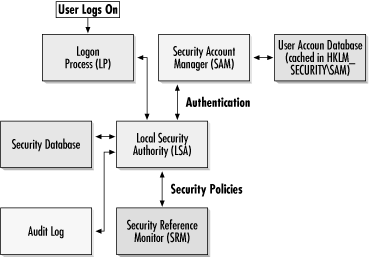 3.1.7.2 Administrators and domainsIn the Windows NT world, the Administrator user account is king and has full access to the local system (known as root access in the Unix world). All malicious hackers want Administrator access to NT boxes. NT 4.0 file servers and workstations are managed in security zones called domains . Super users called Domain Administrators have full access to all NT file servers within the domain. Again, hackers and malicious programs love to get this type of special access.
Can viruses travel across domains? Yes, domain trusts are much like a drive share. If a machine or user has security rights to different domains, then malicious code can modify files on the remote network as if the user was doing the manipulation. Some advanced viruses, like WNT.Remote Explorer, wait for someone with Administrator privileges to log on, and then use those security credentials to invade other trusted domains. Most Windows viruses just infect the local Windows NT machine they are on, but they can infect unprotected programs executed remotely. A few Windows NT viruses and worms are venturing out on their own and infecting remote networks. Some look for already existing drive shares, others can search for and create their own network links. 3.1.7.3 System accountsThe Windows NT operating system uses dozens of programs, processes, and services to maintain and monitor itself. NT comes with several predefined user accounts (often hidden from the casual NT user) that run those processes and programs in a high-access security context. These accounts, like SYSTEM , can have even greater access than the Administrator account. Many Windows NT viruses will use these accounts to do things they would otherwise be prevented from doing. So, in NT, a well-written malicious program can have higher access than the security rights given to the logged on user.
3.1.7.4 NTFSThe New Technology File System (NTFS) was introduced with NT 3.1. Besides the greatly increase disk geometries, NTFS has significant file and directory security (something lacking in all previous Windows versions). NTFS allows file manipulation and I/O to be limited by the security rights of the user logged in (usually). NTFS also allows file compression and transaction logging, but still relies on a FAT-like address book called the Master File Table (MFT). The MFT is a relational database and bares little resemblance to its earlier ancestor , FAT. In Windows 2000, NTFS was updated to optimize file read and write speed, to allow file encryption, and to allow disk space rationing (disk quotas). DOS boot viruses do not understand NTFS boot sectors and will corrupt them in most cases. Luckily, after NT is booted up, all DOS boot virus operations are halted due to the security built in to NT. Even NT's basic file structure is different and complex. 3.1.7.5 NT file streamsWith DOS and earlier versions of Windows, a file was simply a file. NTFS allows one file to have multiple data streams associated with it. This means that one file can really have several (related) files in it. This feature has been available in NTFS since the days of NT 3.1. It can be useful for many reasons. For instance, the icon associated with Windows executable can be stored as separate stream within the same file. A smaller, thumbnail- sized version of a graphic can be stored as a stream within the same file. Other pieces of coding and data can be stored in their entirety within a single file. The syntax of a filename and data stream is FILENAME.EXT:Stream. A file with multiple streams might look something like this FILENAME.EXT:Stream1, FILENAME.EXT:Stream2, etc. Unfortunately, very few programs, including antivirus scanners, worked with or searched for file streams, a fact malicious code writers have exploited in the last year. NT viruses and worms on an NTFS partition can hide in an alternate stream and patch the original file to point to the alternate stream (now saved as a separate file) after it has run. In this way, Windows NT viruses can mimic the DOS companion virus mechanisms. Some antivirus scanners search the main file, but don't bother to interrogate the alternate data stream. Because of the way an NT virus must use file streams in order to be effective, many older antivirus scanners could detect the virus, but could not repair the original infected file. Fortunately, more and more scanners will recognize an NTFS partition and start looking for alternative streams now that a few viruses have exploited it. Malicious code writers have just started to scratch the surface of Windows NT programming tricks. 3.1.7.6 MultibootWindows NT and Windows 9x installation routines have the ability to automatically detect and save the partitions and boot sectors of previous operating systems (e.g., DOS, Windows 9x, OS/2, etc.), and later prompt the user at boot up to choose which operating system to load. Thus, if you install Windows NT on a machine with an existing Windows 9x operating system, Windows NT will back up the 9x boot sector to a file called BOOTSECT.DOS . Conversely, Windows 9x will save DOS or some other operating system if it was previously installed on the hard disk. If you choose the non-NT operating system option on a Windows NT dual-boot machine, Windows NT will execute the boot sector code located in BOOTSECT.DOS . If your PC contained a boot sector virus prior to installing Windows NT, Windows NT will store the infected boot sector and restore it faithfully every time the non-NT operating system is started. Virus files, which would otherwise be made harmless in Windows NT, can have a chance to thrive and cause damage if the PC is booted to a non-NT version of Windows or DOS. For instance, a multipartite file virus will try to write itself to a hard drive boot sector when its host program is executed. It will be unable to while Windows NT is running, but it will be able to under Windows 95 even though both operating systems may share the same disk space. Accordingly, it is important that Windows NT antivirus scanners scan BOOTSECT.DOS for boot sector viruses when searching for MMC. 3.1.7.7 Logging and auditing One of Windows NT's best features is logging and auditing . The Event log (in NT 4.0 choose Start
3.1.8 NT 4.0 Boot ProcessThis is the boot sequence for a Windows NT 4.0 Intel (i386) machine with IDE hard drives, and without a dual boot setup:
|
| | |
| Team-Fly |
| Top |
EAN: 2147483647
Pages: 176