| Q1: | Is it possible to work on one color channel (say the Blue channel) while seeing how it affects the full-color image as I work? |
| A1: | Yup. In the Channels palette, click on the Blue channel, then press the Tilde key (~) on your keyboard (it's right above the Tab key) and the RGB Composite (the full-color image) will be displayed, even though you're making adjustments to just the Blue channel (as shown below). If, instead, you press the Tilde key while working on an Alpha channel (rather than a color channel), a red Rubylith-like tint will appear over your image in the black areas of your channel, and any white areas will appear in full color. 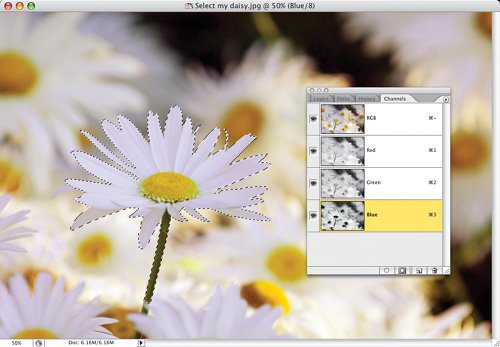 |
| Q2: | So what is the RGB Composite channel? |
| A2: | It's a one-click shortcut to make all three RGB channels visible at once, so click on it any time you want to see your full-color RGB image (it ignores any Alpha channels you've added and just displays the full-color image). |
| Q3: | Does adding a channel make my document much larger in file size, like adding layers does? |
| A3: | Luckily adding a channel doesn't add nearly as much to your file size as adding a layer does, because you're just adding an 8-bit grayscale image. That's one of the great advantages of using channels over layers, so add 'em till your heart's content (or at least until you reach Photoshop's limit of 56 channelswhichever comes first). |
| Q4: | Do I have to have the Channels palette open to know which channel I'm working on? |
| A4: | Nope. When you choose an individual channel to work on (using the keyboard shortcuts mentioned on page 11 in this chapter), you can always see which channel you're working on by looking up in the title bar for your open Photoshop document. To the right of the file's name, it will display the name of the currently selected channel (as shown below). 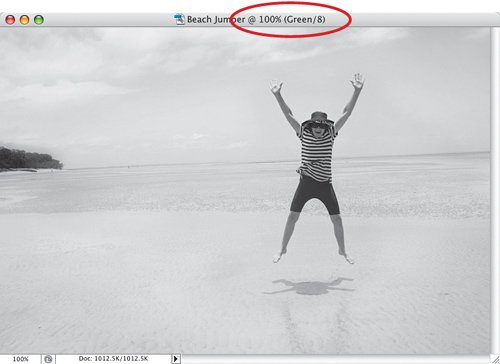 ©ISTOCKPHOTO/AMANDA ROHDE |
| Q5: | What happens if I accidentally delete the RGB Composite channel? |
| A5: | Don't worry, you can'tPhotoshop won't let you. Although you can't accidentally delete the RGB Composite channel, if you delete either the Red, Green, or Blue channel, your image is no longer a complete RGB image, so Photoshop then deletes the RGB Composite. |
| Q6: | What determines how many color channels my document will have? |
| A6: | The image's color mode determines how many channels. For example, if you've opened a Grayscale image, it will only have one channel. If you open an RGB image, it will have three channels (Red, Green, and Blue). If you convert that image to CMYK for press (or if you open a CMYK image to begin with), it will have four channels (Cyan, Magenta, Yellow, and Black). |
| Q7: | Are Alpha channels and color channels stored in different places? |
| A7: | Nope. They're all stored in the same placein the Channels palette. |
| Q8: | Can I save Alpha channels along with my file? |
| A8: | Absolutely, as long as you save your file in one of these file formats: Photoshop document (PSD), TIFF, PDF, PICT, or Pixar. |