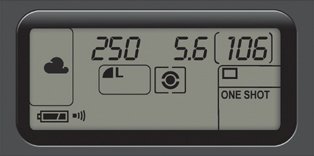Pro Tips to Avoid White Balance Problems
| White balance problems often happen when you shoot indoors under fluorescent, incandescent, or just "them regular ol' light bulbs." Of course, you don't generally find out about them until you open the photos later on your computer and all the shots have either a yellowish, or greenish, or blueish color cast. By default, your camera is set to Auto White Balance, which works pretty well outdoors, but generally doesn't work worth a darn indoors. The pros use three methods to avoid white balance problems when they shoot: (1) they go into the camera and choose a preset white balance setting that matches the lighting they're shooting in (it's easier than you thinkjust go to your camera's white balance section, and choose either Incandescent [for regular indoor lighting] or Fluorescent [for typical office lighting]). You can choose preset white balance settings for outdoor shots as well, and you'll get more realistic colors there too. (2) They create a custom white balance. Luckily, your camera will do most of the work for you if you just put a neutral gray card (you can find these at any camera store or B&H Photo) about 8 to 10 inches in front of your lens, and zoom in/out so the card fills your frame. Then go to your camera's custom white balance menu and set it up to measure what it sees to create a custom white balance (it's easier than it soundsjust take a peek in your camera's manual). And, (3) They shoot in RAW format, so they don't worry about white balance, because they can choose the white balance after the fact, either in Adobe Photoshop's Camera Raw dialog or in their RAW processing software (if they don't use Photoshop's RAW processor). This is just one advantage of shooting in RAW (see Chapter 10 for more on why RAW rocks). |
EAN: 2147483647
Pages: 226
- ERP Systems Impact on Organizations
- Challenging the Unpredictable: Changeable Order Management Systems
- The Second Wave ERP Market: An Australian Viewpoint
- A Hybrid Clustering Technique to Improve Patient Data Quality
- Relevance and Micro-Relevance for the Professional as Determinants of IT-Diffusion and IT-Use in Healthcare