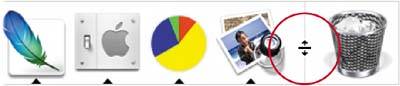INSTANT DOCK RESIZE
| If you want to make the Dock larger or smaller, there's a slider in the Dock preference pane, but you don't have to use it. Ever. That's because you can simply put your cursor right over the divider line on the right side of the Dock (the one that separates your apps from your folders and Trash) and your cursor will change to a horizontal bar with two arrows: one facing up and one facing down. When it does that, just click-and-drag your cursor upward to make the Dock bigger and downward to shrink it.
|
The Photoshop Channels Book
ISBN: B005M4VWU6
EAN: 2147483647
EAN: 2147483647
Year: 2006
Pages: 568
Pages: 568
Authors: Scott Kelby