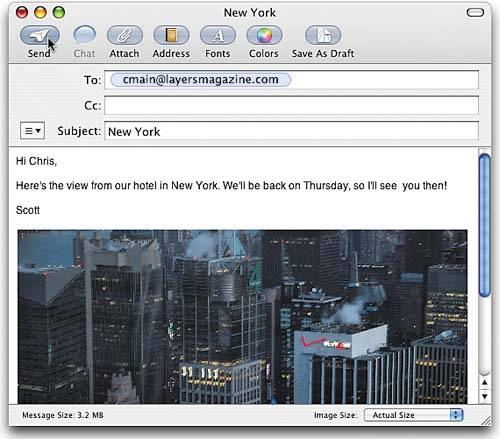STEP ELEVEN (Emailing Photos)
| Besides just emailing text, you can attach a file to your email as well, and photos are one of the most popular files to attach to an email. Luckily, emailing a photo is a breeze in Mac OS X Tiger. Start by clicking on any empty space on your desktop to switch to the Finder (any empty space surrounding the Mail interface will do). Now double-click directly on your Macintosh HD icon to display a window showing the contents of your Mac's hard disk. Click once on the Pictures folder that appears along the left side of that window. Clicking on that icon displays the photos that are stored in your Pictures folder. Find the photo you want to include with your email, then click-and-drag that photo directly onto the Mail icon down in the Dock. Mail will open a New Message window for you, and you'll see your photo appear in the body of the email message.
|
EAN: 2147483647
Pages: 189