STEP SEVEN (Customizing Your Text)
| Now you can start typing your message, just like you would a regular letter. You can choose the font (typeface) your email message will appear in by clicking on the Fonts button in the top center of the New Message window. This brings up the Font dialog, in which you can choose the font, style (bold, italic, etc.), and size you want. To change the color of one or more words, just click-and-drag your cursor over the words that you want to colorize to highlight them, then click the Colors button (to the right of the Fonts button). When the Colors dialog appears, click on the color you want in the color wheel, then click on the first round button in the top left of the Colors dialog to close it. 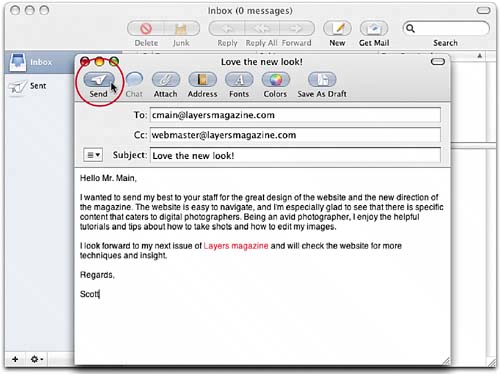 |
Getting Started with Your Mac and Mac OS X Tiger: Peachpit Learning Series
ISBN: 0321330528
EAN: 2147483647
EAN: 2147483647
Year: 2006
Pages: 189
Pages: 189
Authors: Scott Kelby