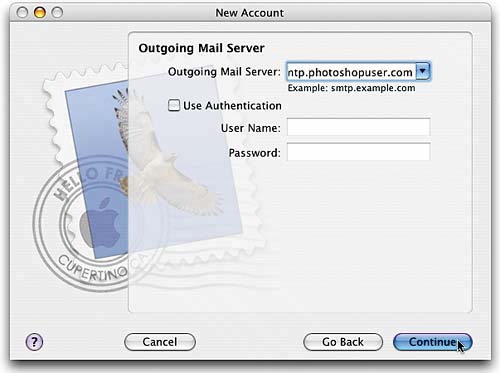STEP THREE (Getting Your Email Set Up)
| The next screen asks you for information on your Incoming Mail Server. Again, this is one of those "five important things" that I mentioned earlier that you'll need to find out from your ISP when you set up your account. Type that information in the Incoming Mail Server field (see, I told you you'd be asked for this stuffthat's why it pays to have it handy before you start setting up the Mail application). Once you've entered the Incoming Mail Server info, press the Tab key on your keyboard to jump to the User Name field. Again, enter the user name given to you by your ISP, then press the Tab key once more to jump to the Password field and enter your password. Now click the blue Continue button.
|
Getting Started with Your Mac and Mac OS X Tiger: Peachpit Learning Series
ISBN: 0321330528
EAN: 2147483647
EAN: 2147483647
Year: 2006
Pages: 189
Pages: 189
Authors: Scott Kelby
- Key #1: Delight Your Customers with Speed and Quality
- Beyond the Basics: The Five Laws of Lean Six Sigma
- Making Improvements That Last: An Illustrated Guide to DMAIC and the Lean Six Sigma Toolkit
- The Experience of Making Improvements: What Its Like to Work on Lean Six Sigma Projects
- Six Things Managers Must Do: How to Support Lean Six Sigma