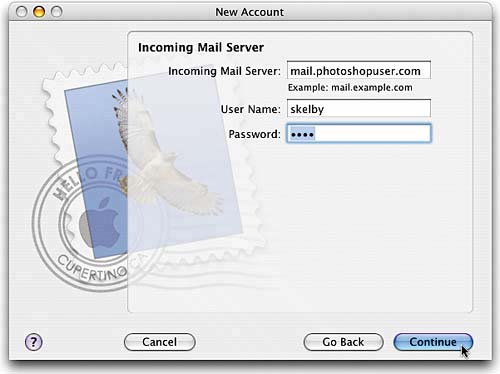STEP TWO (Entering Some General Information)
| Once you click the Continue button in the first screen (the Welcome screen), it asks for general information about your email account. If you've signed up for Apple's handy .Mac service, you'll get a .Mac email address, and you can enter that information here. You enter your user name and password in the User Name and Password fields (I know, that was kind of obvious), and you're pretty much done. However, if you don't have a .Mac account, meaning your Internet Service Provider set you up with an email account, you've got a little work to do. First, you'll need to choose your type of account. Click on the down-facing arrow to the right of the words "Account Type" and a pop-up menu will appear (it shows .Mac by default). This is where it asks the first question I mentioned in the TIP on the facing page, and that is do you have a POP account or an IMAP account? Choose the one you were told you had from this pop-up menu (chances are it's a POP account, so we'll continue along those lines). Where it says Account Description, you can use any description you like (such as AOL Internet, Earthlink Account, etc.). Where it says Full Name, type your name. Where it says Email Address (do I even have to tell you this one?). Okay, that's the first screen, now click the blue Continue button.
|
EAN: 2147483647
Pages: 189