STEP FOURTEEN (Adding Music to Your Slide Show)
| As I mentioned earlier, Apple has already picked some background music for you that will play with your slide show when you click the Play button (that's a good thing, because background music makes a world of difference in photo slide shows). However, if you've imported music into your Mac (from CDs or downloaded from the iTunes Music Store), you can use one of those songs as your background music instead. Here's how: First, click the Music button (it's circled above), which brings up a window onscreen showing all the playlists of music you have in your iTunes Library. You can click on any playlist, and the songs in that playlist will play, in order, as your background music. However, if there's just one song you want to use, and you know the name of the song, you can instead use the Search field located along the bottom center of the window. Just click on Library in the top list in the window, and then click inside the Search field. Start typing the name of the song in the field, and if it's in your iTunes Library, it will appear in the Song list. You can just click on the song to select it, and then click the OK button.
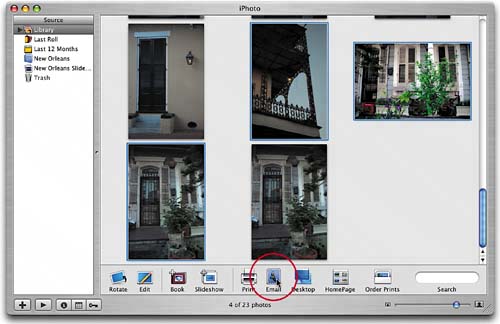 |
EAN: 2147483647
Pages: 189