STEP THREE (Organizing Your Photos Before You Import)
| Before you click the Import button, to help you keep things organized, I recommend clicking in the Roll Name field near the bottom of iPhoto's window and typing a name for this roll of "digital film" (for example, you might name this roll "Summer Vacation 2005"). Then, click in the Description field directly below it and type a brief description (for example, "Taken during trip to New Orleans with the kids in August"). Now, click the Import button to bring your photos into iPhoto.
©SCOTT KELBY 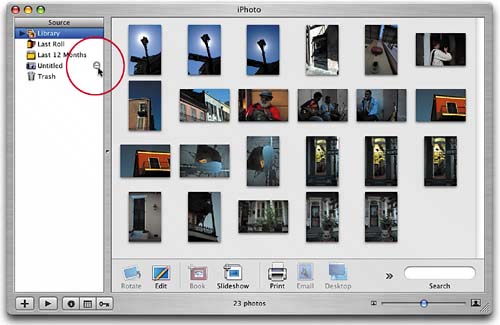 |
EAN: 2147483647
Pages: 189