STEP TEN (Setting a Duration for an Event)
| So far, we've been adding events that start at a certain time, but have no ending time. So, let's add one that has a set duration. In the Calendars list, click on Work, and then double-click in the white space on the 18th, type this event: "Vacation in Orlando," and press Return. Then, in the Info pane on the right side, click on the All-Day checkbox. (Note: If the Info pane isn't visible, press Command-I to toggle it on and off.) Where it says "From" and "To," go under the To section and click on the date, which will highlight. Now, type the date that you'll be coming back (in this case, you're coming back on Sunday the 21st, so type "21," then press the Return key). You'll see that a color bar now spans the length of your vacation, which is a great visual reminder not to plan something while you're on vacation. 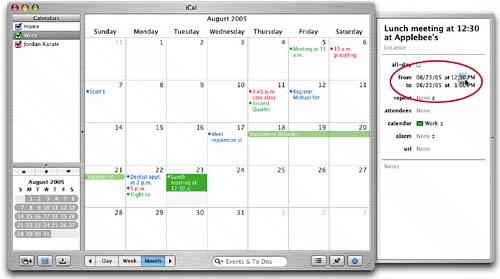 |
EAN: 2147483647
Pages: 189