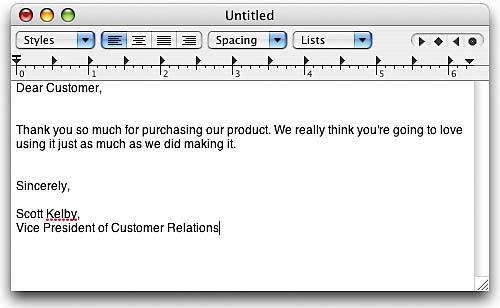STEP ONE (Launching TextEdit)
| Until now, we've just been using applications that already appear in the Dock at the bottom of your screen (or launch automatically like iPhoto), but Mac OS X Tiger ships with a number of other applications as well (they're all found in your Applications folder, which we'll get to in a moment). To learn how to create and save documents on your own, we're going to use an application called TextEdit, which is a very, very simple word processor (you can use it for basic letter writing, note taking, etc.). TextEdit is found in your Applications folder, and the quickest way to get there is to first click on the Finder icon in the Dock at the bottom of your screen (which should bring up a window onscreen). Then, press-and-hold these three keys on your keyboard at the same time: Shift-Command-A (just in case you missed it earlier, the Command key is the one with the Apple logo on it). This reveals all your installed applications in the window onscreen. By default, they're listed in alphabetical order, so if you don't see TextEdit right off the bat, it's probably because you have to scroll down the window to see it. Using your mouse, click-and-hold on the blue gel-like button on the right side of the window and drag it downward so you can see the other applications in this window. Keep dragging until you see TextEdit (if you pass it, drag that blue button upward again). Once you find it (its icon looks like a piece of paper with a pen resting on it), double-click on it to launch TextEdit.
|
EAN: 2147483647
Pages: 189