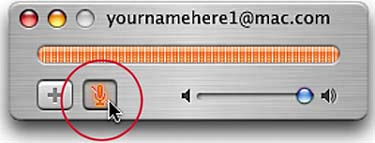STEP THIRTEEN (Audio Chats)
| If both you and the person you want to chat with have built-in microphones (you both have a PowerBook, iBook, iMac, or eMac), you can choose to audio chat. If they're available for an audio chat, a green telephone icon will appear to the immediate left of their photo (or globe icon, etc.) on the right side of the Buddy List window. To invite them to an audio chat, just click directly on that green telephone button, and a little audio chat invitation window will appear on your buddy's screen, with an audible ringing sound (kind of like a phone). It will continue to ring until your buddy clicks on the window. At that point, your buddy has the same answering options as with a text chat: They can Decline (in which case, you'll see the message "Your Buddy has declined your invitation," which will usually initiate a call to your therapist); they can send a Text Reply (in case they're on the phone); or they can Accept, in which case it will take just a few seconds to connect, then you can start talking. Note: To quit the audio chat, click the small red button in the top left-hand corner of the window.
|
EAN: 2147483647
Pages: 189