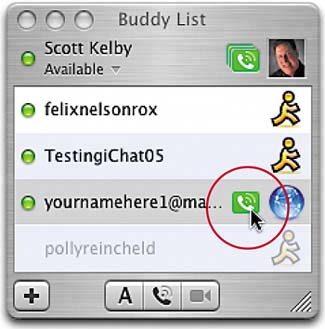STEP TWELVE (Adjusting Your Photo Icon)
| Once you drag-and-drop your picture on the iChat icon, the Buddy Picture editing window will appear. The clear rectangle in the middle of the dialog shows what area of your photo will appearthe shaded areas will be cropped away. To reposition your photo so it better fits in that clear rectangle, you can click-and-hold directly on your photo, then drag your photo around to where you want it. You can also change the size of your photo by dragging the slider directly under the photo editing area. When the position and sizing look good to you, click the Set button (in the bottom right of the window), and you're set (sorry, that was lame).
|
EAN: 2147483647
Pages: 189
- Article 336 Power and Control Tray Cable Type TC
- Article 348 Flexible Metal Conduit Type FMC
- Article 409: Industrial Control Panels
- Article 701 Legally Required Standby Systems
- Example No. D10 Feeder Ampacity Determination for Adjustable-Speed Drive Control [See 215.2, 430.24, 620.13, 620.14, 620.61, Tables 430.22(E), and 620.14]