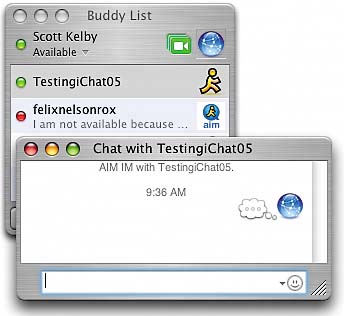STEP SEVEN (Seeing Who Is Available to Chat)
| Once you've entered one or more friends to your Buddy List, their screen names will appear in the Buddy List window. If they're offline, their names will be "grayed out," and double-clicking on them won't do anything because they're not onlineyou can only chat with people who are both online and have iChat open. However, if they're available online, their name will appear in black. If they're available to chat now, you'll see a green dot appear before their name. If you see a red dot before their name, it means that they're online, they have iChat open, but for some reason they're not available to chat right now (maybe they've stepped away from their computer, they're on a phone call, etc.). If you see a yellow dot before their name, that shows their computer is idle, meaning they haven't used their computer for a while, so there's a good chance they stepped away from their computer while still logged into iChat. Glancing at these colored buttons instantly lets you know whether the person you're about to contact is available for chat.
|
EAN: 2147483647
Pages: 189