STEP SIXTEEN (If You Know Where You Want to Go)
| If you know the name of the website you want to visit, all you have to do is click three times in the long, center field at the top of the browser to highlight all the text that's already there, then type the Web address you want to go to. For example, if you wanted to visit the website for the publisher of this book (which is Peachpit Press), you can just type the word "Peachpit" in the main address window that runs across the top of your browser window and press the Return key (technically, Peachpit's Web address is www.peachpit.com, but if you just type in a single name like this, Safari assumes that it's a ".com" so it adds that information for you automatically. Another example: If you want to visit CNN.com, you can just type "CNN" (without the quotes). You don't need to type "www" or that "http://" thingjust type "CNN," press Return, and in a second or two, you're there.
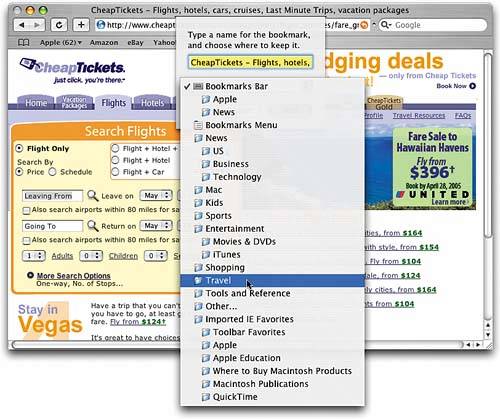 |
EAN: 2147483647
Pages: 189