GET RID OF THE ANNOYING CHECKERBOARD PATTERN
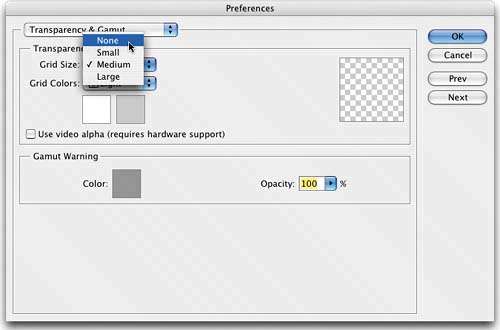 Any time you create a new layer, by default Photoshop puts a checkerboard pattern behind the transparent areas of your layer. The idea is so that you'll know which areas are transparent. We've always felt we had something that would tell us which areas were transparentour eyes. So we (and many other users) turned this annoying checkerboard off as soon as we learned how. Here's how: In Mac OS X, go under the Photoshop menu, under Preferences, and choose Transparency & Gamut (in Windows, Preferences can be found under the Edit menu). In the dialog, change the Grid Size from Medium to None. That's itclick OK and the annoying grid is gone. (Want to play a Photoshop prank? Go to a friend's or coworker's computer and change their Grid Size to Large and the Grid Colors to Dark. If that doesn't send them into rehab, nothing will.) |
EAN: 2147483647
Pages: 429