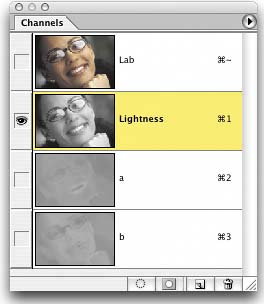SHARPENING YOUR IMAGES LIKE A PRO
| Just about every image that is brought into Photoshop, whether from a scanner, digital camera, CD-ROM, etc., needs to be sharpened. The undisputed tool for this task is Photoshop's Unsharp Mask filter. The only downside of using this filter is that getting the level of sharpening you'd like can sometimes cause color shifts and halos, and it can also accentuate dust or specs within the image. There are two ways around this, and what's great about these methods is they let you apply a higher level of sharpening without causing color shifts or other problems: (1) Convert your file from RGB mode to Lab Color. Then go to the Channels palette and click on the Lightness channel. Now apply the Unsharp Mask filter (twice if you need it), then switch back to RGB mode (don't worry, there's no harm in this RGB-to-Lab-to-RGB mode conversion). (2) If you're working on a CMYK image, apply the Unsharp Mask filter, then go under the Edit menu and choose Fade Unsharp Mask. When the Fade dialog appears, change the Fade Unsharp Mask mode to Luminosity and click OK (which pretty much does the same thing as method 1; it applies the sharpening to the luminance of the image, not the color).
|
EAN: 2147483647
Pages: 429