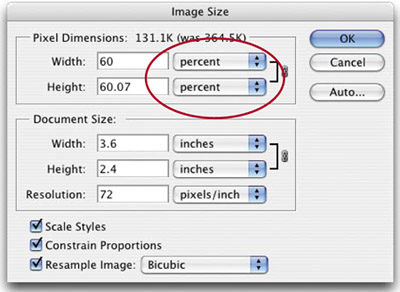GET THE REAL 100 VIEW
GET THE REAL 100% VIEWWhen creating Web graphics, it's often important to view your graphic at the same size your audience will view it. To view your image at 100%, just double-click on the Zoom tool. If your image is too big when viewed at 100%, just zoom out until the view of your image is the size you'd like it to appear on the Web page (use the zoom-out shortcutsZoom tool holding the Option/Alt keys, etc.), then look in the lower left corner of the image window and you'll see the percentage of zoom. Write that down, then go under the Image menu and choose Image Size. When the Image Size dialog appears, in the Height pop-up menu in the Pixel Dimensions section, choose Percent. Then enter the percentage amount you wrote down earlier. By default, Photoshop will enter the Width when you enter the Height setting to keep your image proportional (make sure the Constrain Proportions checkbox is turned on at the bottom). Click OK and it resizes your image to the exact size you want it to appear on the Web page.
|
EAN: 2147483647
Pages: 429