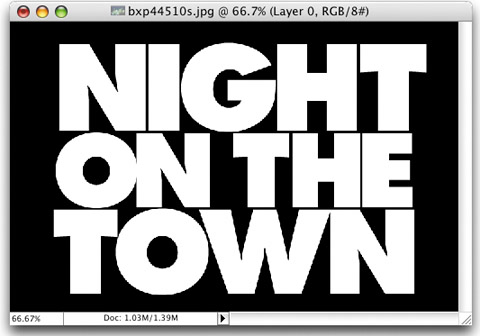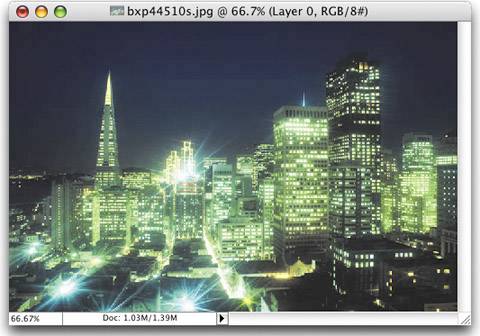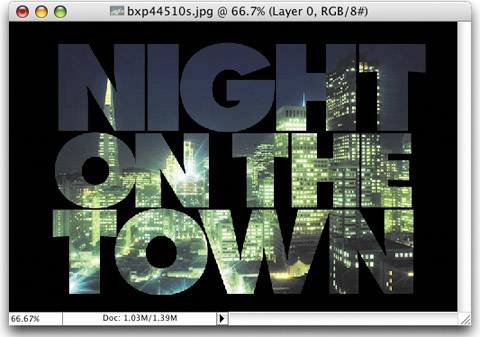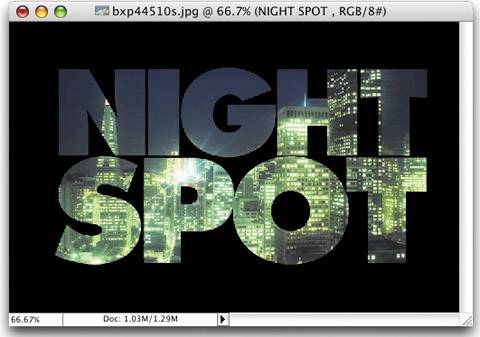PICTURE THIS: PUTTING A PHOTO INSIDE TYPE
| First, set your Foreground color to black (by pressing "d"). Choose the Type tool and create your text (you don't have to rasterize the type). Then, open the image you want to appear inside your type and use the Move tool to drag it into your type document. (It should appear on the layer above your Type layer. If it doesn't, just go to the Layers palette and move it on top of your Type layer.) To put your image inside the type, press Command-G (PC: Control-G) and whammoyour image is masked into your type. You can reposition the image by using the Move tool. And since you didn't rasterize your Type layer, your text remains totally editablejust click on the Type layer and start editing. You can add Layer Styles to your Type layer to further enhance the effect. If you're not crazy about the image you picked, press Shift-Command-G (PC: Shift-Control-G) and remove the image.
|
EAN: 2147483647
Pages: 429