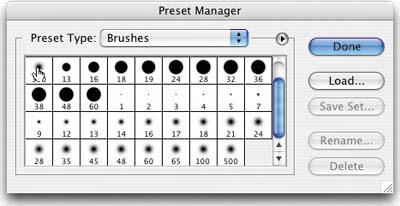REARRANGING YOUR BRUSHES
| One of the things in Photoshop that just didn't make sense to us was that you couldn't easily rearrange the order of your brushes in the Brushes palette. Oh sure, you could create a whole new custom set with the brushes you wanted, in the order you wanted them, but it would take a while, and frankly, was such a pain that we only know a handful of people who actually went through the trouble. Well, our wish for easily rearranging brushes is finally here, but the process is a bit hidden beneath the surface. To move a brush from one spot in the palette to another, go under the Edit menu, and choose Preset Manager. In the Preset Manager dialog, under Preset Type, choose Brushes. Then, click-and-drag the brush of your choice to the location of your choice. At last, we are free to move brushes among the herd.
|
EAN: 2147483647
Pages: 429