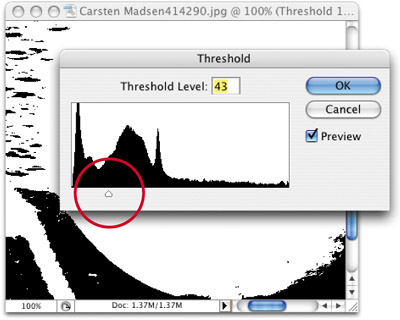LET PHOTOSHOP TELL YOU THE HIGHLIGHT AND SHADOW
| < Day Day Up > |
| We use this tip to have Photoshop help us determine which are the darkest (shadow) points and which are the lightest (highlight) points in an image when we're color-correcting. We start by choosing a Threshold adjustment layer from the Create New Adjustment Layer pop-up menu at the bottom of the Layers palette. When the Threshold dialog appears, we drag the slider all the way to the left and the image turns completely white. We then slowly drag the slider back to the right, and the first black pixels that appear onscreen are the shadow areas. We make a mental note of that area as our shadow point. Then we drag the slider all the way to the far right (the image turns black). As we drag slowly back toward the left, the first white pixels that appear are the highlight points in the image. We note them as well. We now know where the shadow and highlight points are in the image, and we can use them, along with the Eyedropper tools in the Curves dialog (Command-M [PC: Control M]), to set the proper shadow and highlight areas to remove any color casts. Note: When you've determined where the shadow and highlight areas are, you can then delete the Threshold adjustment layer by dragging it into the Trash icon at the bottom of the Layers palette.
|
| < Day Day Up > |
EAN: 2147483647
Pages: 448