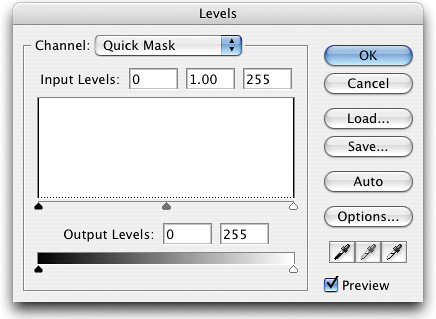VISUAL CONTROL OVER YOUR SELECTIONS USING QUICK MASK
| < Day Day Up > |
| Did you know that you can use Quick Mask mode to expand or contract your selections visually? Here's how: Create a selection (using any of Photoshop's selection tools), and then switch to Quick Mask mode (press the letter Q). Now you can go to the Levels dialog (under the Image menu, under Adjustments) and tweak the size of your selection. Moving the midtones Input Levels slider to the far left makes the selected area smaller (contracting the selection). Moving the midtones Input Levels slider to the far right makes the selected area larger (expanding the selection). The changes here usually aren't drastic, so you'd use this technique when a small adjustment to your selection is necessary, but seeing it like this beats the heck out of guessing. ©ISTOCKPHOTO/FRANK SCHOETTKE
|
| < Day Day Up > |
EAN: 2147483647
Pages: 448