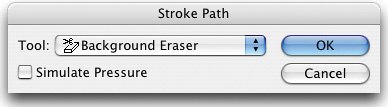BUILDING A BETTER BACKGROUND ERASER TOOL
| < Day Day Up > |
| Here's a tip for making Photoshop's Background Eraser tool much more effective. Choose the Background Eraser tool (it's in the Eraser tool's flyout menu in the Toolbox), and in the Options Bar, lower the Tolerance setting to 20%. Click on the Brush thumbnail to open the Brush Picker and choose a large, hard-edged brush. Then, press P to switch to the Pen tool, making sure that the Paths icon (middle one at left in the Options Bar) is selected. Draw a path just outside the edge of the object you want to isolate (you don't have to be precise; in fact, stay just outside the edges of the object and draw straight lines all the way around the image). Go to the Paths palette (under the Window menu), and in the palette's flyout menu, choose Stroke Path. When the dialog appears, under Tool, choose Background Eraser, and click OK. The Background Eraser will instantly trace around your image, following the path you created. Now that the edges have been erased, you can use the regular Eraser tool to erase the rest of the background area. ©ISTOCKPHOTO
|
| < Day Day Up > |
EAN: 2147483647
Pages: 448