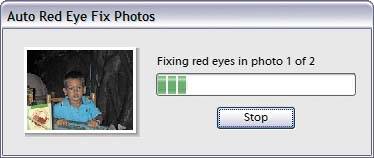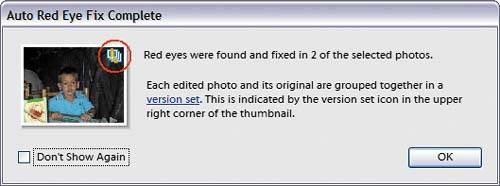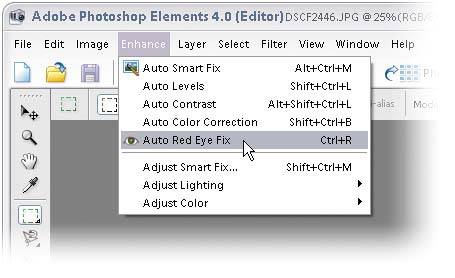Automatic Red-Eye Removal
| Photoshop Elements 4.0 brought some serious new red-eye removal features to the table by automating the entire process. Sure, you still have the old Red Eye Removal tool, but this might be even better, especially if you know in advance that you've got a lot of photos that need a red-eye fix (you shot photos of people in low-light situations using your on-camera flash). You can actually set up Elements 4.0 to automatically remove red eye as the images are imported into the Organizer, or you can do it on a case-by-case basis. Either waylife is good. Step One©SCOTT KELBY AND MATT KLOSKOWSKI 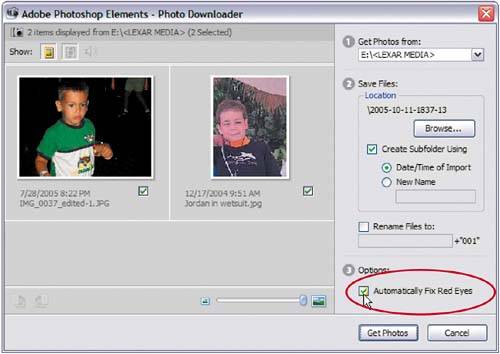 First, we'll start with the fully automatic version, which you can use when you're importing photos into the Organizer. Here's how it works: When importing photos, the Adobe Photoshop Elements Photo Downloader dialog appears. On the right side of the dialog, under number 3 (Options), there's a checkbox for Automatically Fix Red Eyes. This checkbox (shown circled here) is on by default, so if you think some of the photos you're about to import will have red eye, just click the Get Photos button to start the importingand the red-eye correction. Step Two
Once you click the Get Photos button, the Auto Red Eye Fix Photos dialog will appear, indicating how many photos are being "fixed." Then, it shows you a preview of which photos it determined have red eye as they're being corrected. Step Three
Once the process is complete, it gives you an onscreen report of how many it actually fixed, and it automatically groups the original with the fixed version (in a Version Set), so if you don't like the fix (for whatever reason), you still have the original. You can see both versions of the file by Right-clicking on the photo (in the Organizer) and in the contextual menu, under Version Set, choosing Reveal Items in Version Set.  Step FourHere is one of the photos with the red eye automatically removed. Step Five
This really isn't a step; it's another way to get an Auto Red Eye Fix, and that's by opening an image in the Editor or even in Quick Fix, and then going under the Enhance menu and choosing Auto Red Eye Fix. You can also use the keyboard shortcut Control-R. Either way, it senses where the red eye(s) is and removes it automatically. See, I told you life was good. |
EAN: 2147483647
Pages: 201