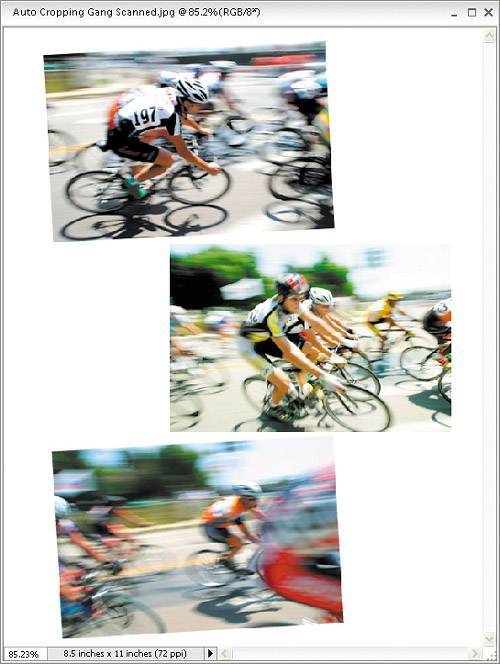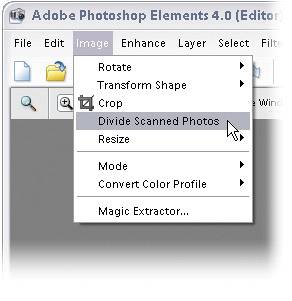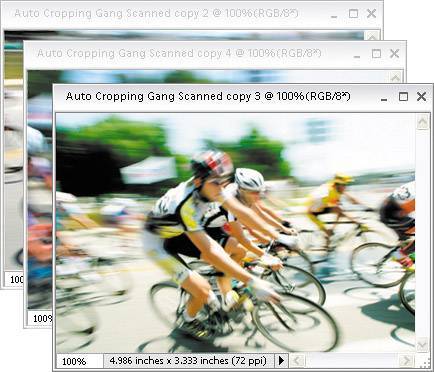Auto-Cropping Gang-Scanned Photos
| A lot of photographers scan photos using a technique called "gang scanning." That's a fancy name for scanning more than one picture at a time. Scanning three or four photos at once with your scanner saves time, but then you eventually have to separate these photos into individual documents. Here's how to have Elements 4.0 do that for you automatically. Step One©ISTOCKPHOTO/PAIWEI WEI
Place the photos you want to "gang scan" on the bed of your flatbed scanner, and scan the images into Elements using the Organizer (they'll appear in one Elements document). You can access the scanned images by clicking on the Get Photos button in the Organizer's Options Bar. Choose From Scanner in the submenu, and in the dialog that appears, select where and at what quality you want to save your scanned image. Step Two
Once your images appear as one document in the Editor, go under the Image menu and choose Divide Scanned Photos. It will immediately find the edges of the scanned photos, straighten them if necessary, and then put each photo into its own separate document. Once it has "done its thing," you can close the original gang-scanned document, and you'll be left with just the individual documents. |
EAN: 2147483647
Pages: 201