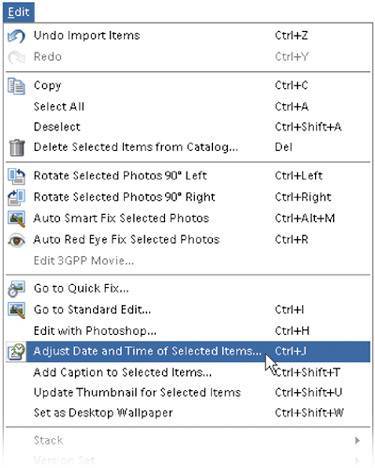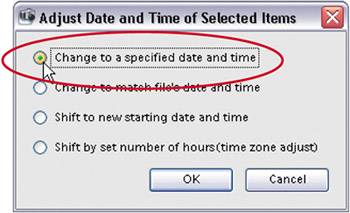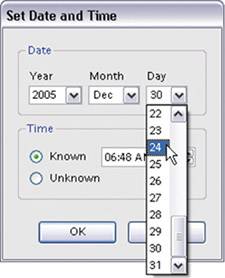Adding Scanned Photos? Enter the Right Time and Date
| I know, I knowthis is a book for "digital" photographers, but you know, and I know, that you've got a scanner. At some point you're going to scan some photos (then they'll become "digital images"), and then you'll want these images to be automatically organized in your catalog. All the scanned photos will have their "creation" date as the day you scanned them, unless you add your own date. This way, you can set the approximate date to when they were shot so they'll appear in your catalog when they were taken, rather than when they were imported. Step One
First, get the photos from your scanner (see the "Importing Photos from Your Scanner" tutorial earlier in this chapter). Select all the photos you want to set the date for by Control-clicking each image (or Shift-clicking the first and last images if they are contiguous) in the Photo Browser window. Then, go under the Organizer's Edit menu and choose Adjust Date and Time of Selected Items (or press Control-J). Step Two
This brings up a dialog asking how you want to handle the date and time for these photos. For this example, select Change to a Specified Date and Time and click OK. Step Three
This brings up the Set Date and Time dialog, where you can use the pop-up menus to set your selected photos' date and time. Now these photos will appear sorted by the date you entered, rather than the date you imported them. |
EAN: 2147483647
Pages: 201