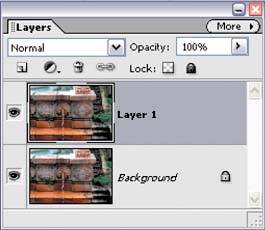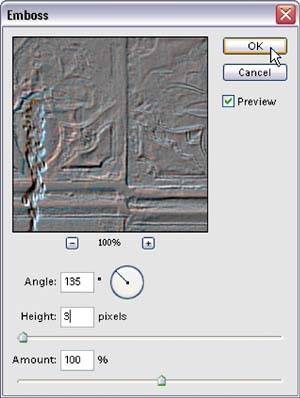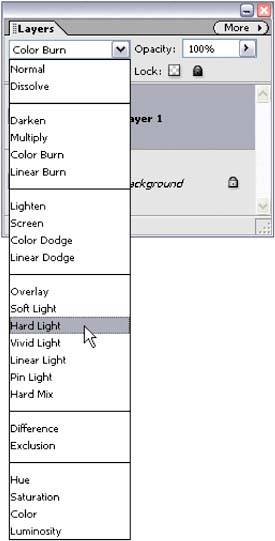Edge Sharpening Technique
| This is a sharpening technique that doesn't use the Unsharp Mask filter but still leaves you with a lot of control over the sharpening, even after it's applied. It's ideal to use when you have an image that can really hold a lot of sharpening (a photo with a lot of edges) or one that really needs a lot of sharpening. Step One©SCOTT KELBY  Open a photo that needs edge sharpening. Step Two
Duplicate the Background layer by going under the Layer menu, under New, and choosing Layer via Copy (or press Control-J). This will duplicate the Background layer onto a new layer (Layer 1). Step Three
Go under the Filter menu, under Stylize, and choose Emboss. You're going to use the Emboss filter to accentuate the edges in the photo. You can leave the Angle and Amount settings at their defaults (135° and 100%), but if you want more intense sharpening, raise the Height amount from its default setting of 3 pixels to 5 or more pixels (in the example here, I left it at 3). Click OK to apply the filter, and your photo will turn gray, with neon-colored highlights along the edges. Step Four
In the Layers palette, change the layer blend mode of this layer from Normal to Hard Light. This removes the gray color from the layer, but leaves the edges accentuated, making the entire photo appear much sharper. Step Five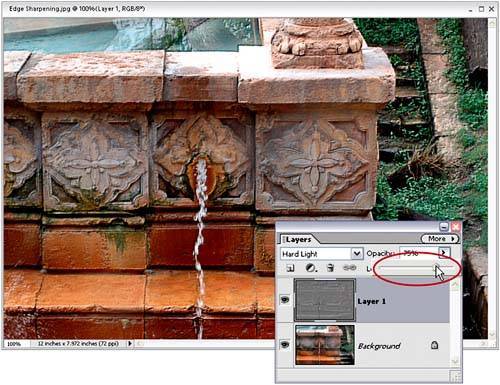 If the sharpening seems too intense, you can control the amount of the effect by simply lowering the Opacity of this top layer in the Layers palette. Before
After
|
EAN: 2147483647
Pages: 201
- Chapter I e-Search: A Conceptual Framework of Online Consumer Behavior
- Chapter VII Objective and Perceived Complexity and Their Impacts on Internet Communication
- Chapter X Converting Browsers to Buyers: Key Considerations in Designing Business-to-Consumer Web Sites
- Chapter XI User Satisfaction with Web Portals: An Empirical Study
- Chapter XVI Turning Web Surfers into Loyal Customers: Cognitive Lock-In Through Interface Design and Web Site Usability