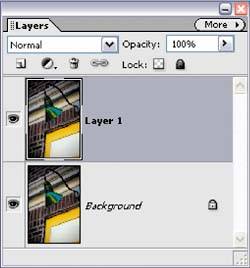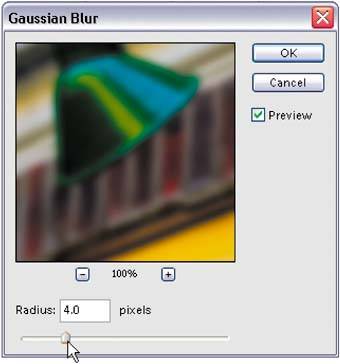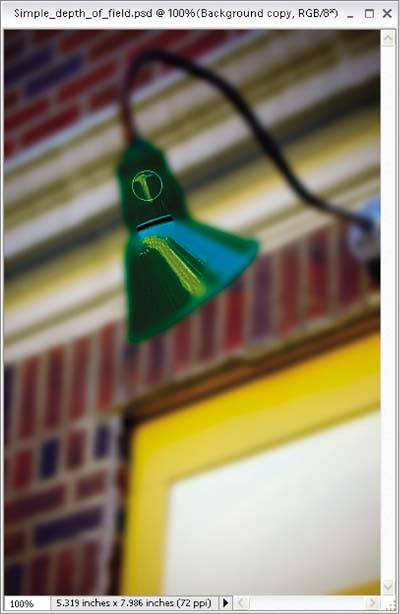Simple Depth-of-Field Effect
| If you want to create a quick depth-of-field effect (where the part of the subject closest to the camera is in sharp focus and the background is out of focus), I don't know of a faster, easier way than this. Step One©SCOTT KELBY
Open the photo that you want to apply the depth-of-field effect to. Press Control-J to duplicate the Background layer to create a new layer that will be named "Layer 1." Step Two
Go under the Filter menu, under Blur, and choose Gaussian Blur. When the dialog appears, change the Radius to about 4 pixels (or more if you're using a high-res photo) and click OK to put a blur over the entire image. Step Three
Press the E key to switch to the Eraser tool and choose a large, soft-edged brush from the Brush Picker (which is found by clicking the Brush thumbnail in the Options Bar). Start erasing over the parts of the image that appear in the foreground. Erasing on this blurred layer reveals the original, unblurred image on the Background layer. By leaving these areas sharp and the background areas blurry, it creates a simple depth-of-field effect as if you had shot it that way with your camera. Before
After
|
EAN: 2147483647
Pages: 201