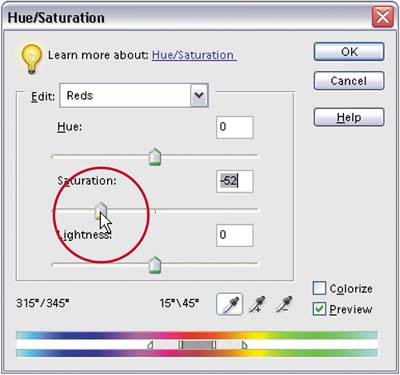Whitening the Eyes
| This is a great little technique for quickly whitening the whites of the eyes, and it has the added benefit of removing any redness in the eye along the way. Note: By redness, I mean the "bloodshot-I-stayed-up-too-late" type of redness, not the "red-eye-from-a-flash-mounted-above-the-lens" type of redness, which is addressed in Chapter 5. Step One©ISTOCKPHOTO/DOROTA MIARKA 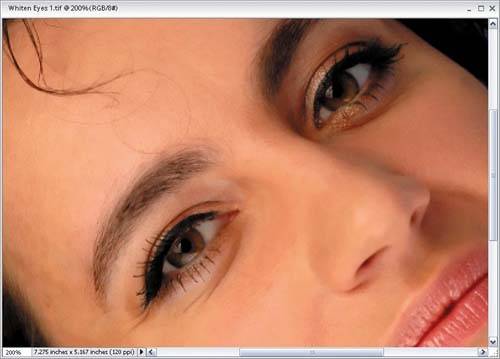 Open the photo where the subject's eyes need whitening. Press the letter Z to switch to the Zoom tool and zoom in if needed. Step Two Choose the Lasso tool from the Toolbox (or press the L key) and draw a selection around one side of whites in one of the eyes. Press-and-hold the Shift key and draw selections around the other area of whites in the same eye and the whites of the other eye, until all the whites are selected in both eyes. Step Three
Go under the Select menu and choose Feather. You'll need to use Feather to soften the edges of your selection so your retouch isn't obvious. In the Feather Selection dialog, enter 2 pixels and click OK. Step Four
Go under the Enhance menu, under Adjust Color, and choose Adjust Hue/Saturation. When the Hue/Saturation dialog appears, choose Reds from the Edit pop-up menu at the top (to edit just the reds in the selection). Now, drag the Saturation slider to the left to lower the amount of saturation in the reds (which removes any bloodshot appearance in the whites of the eyes). Step Five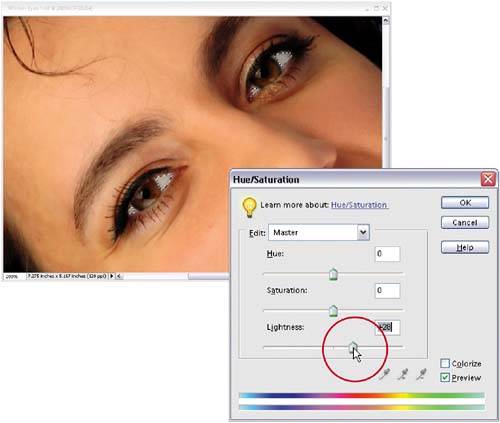 While you're still in the Hue/Saturation dialog, from the Edit menu switch back to Master. Drag the Lightness slider to the right to increase the lightness of the whites of the eyes. Click OK in the Hue/Saturation dialog to apply your adjustments, and then press Control-D to deselect and complete the enhancement. Before
After
|
EAN: 2147483647
Pages: 201