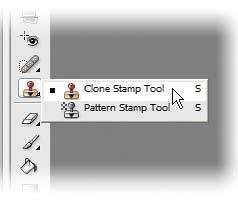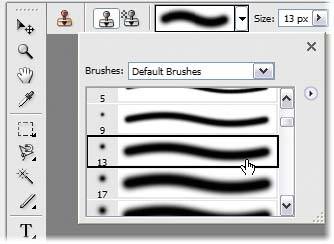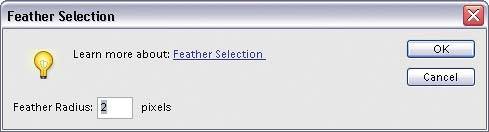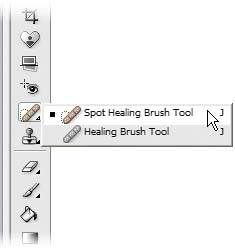Removing Blemishes
| When it comes to removing blemishes, acne, or any other imperfections on the skin, our goal is to maintain as much of the original skin texture as possible. That way, our retouch doesn't look pasty and obvious. Here are three techniques I use that work nicely. TECHNIQUE #1Step One©ISTOCKPHOTO 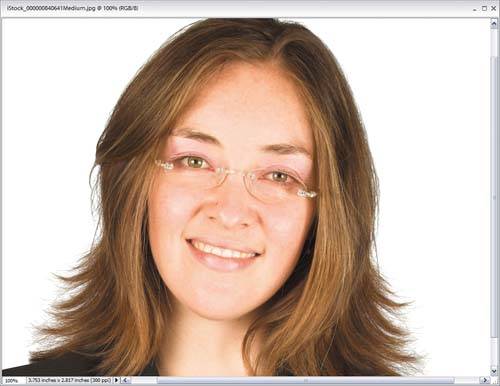 Open a photo containing some skin imperfections you want to remove. Step Two
Choose the Clone Stamp tool from the Toolbox (or press the S key). From the Brush Picker (which you access by clicking on the Brush thumbnail in the Options Bar), choose a soft-edged brush that's slightly larger than the blemish you want to remove. TIP Once you're working, if you need to quickly adjust the brush size, use the Bracket keys on your keyboard: the Left Bracket key ([) makes your brush smaller; the Right (]) larger. Step Three In the Options Bar, change the Mode pop-up menu of the Clone Stamp tool to Lighten. With its Mode set to Lighten, the Clone Stamp will affect only pixels that are darker than the area you're going to sample. The lighter pixels (the regular flesh tone) will pretty much stay intact, and only the darker pixels (the blemish) will be affected. Step Four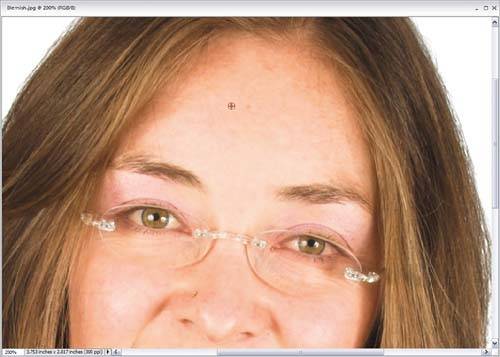 Press the letter Z to access the Zoom tool and zoom in if needed, and then switch to the Clone Stamp tool. Find an area right near the blemish that's pretty clean (no visible spots, blemishes, etc.), hold the Alt key, and click once. The Clone Stamp will now sample the skin from that area. Try to make sure this sample area is very near the blemish so the skin tones will match. If you move too far away, you risk having your repair appear in a slightly different color, which is a dead giveaway of a repair. Step Five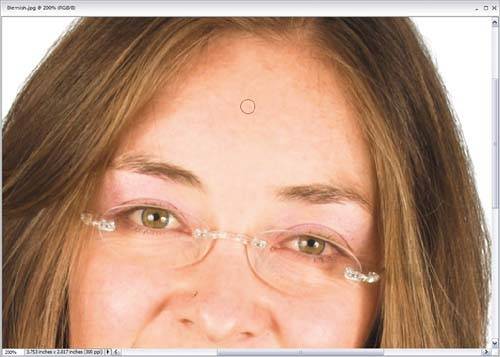 Now, move your cursor directly over the blemish and click just once. Don't paint! Just click. The click will do itit will remove the blemish instantly, while leaving the skin texture intact. But what if the blemish is lighter than the skin, rather than darker? Simply go to the Options Bar and change the Mode of the Clone Stamp tool to Darken instead of Lightenit's that easy. On to Technique #2. TECHNIQUE #2Step One Press L to switch to the Lasso tool. Find a clean area (no blemishes, spots, etc.) near the blemish that you want to remove. In this clean area, use the Lasso tool to make a selection that is slightly larger than the blemish. (Note: If you make a mistake and need to add to your selection, press-and-hold the Shift key while selecting with the Lasso tool; if you need to remove parts of your selection, press-and-hold the Alt key.) Step TwoOnce your selection is in place, go under the Select menu and choose Feather. When the Feather Selection dialog appears, enter 2 pixels as your Feather Radius and click OK. Feathering blurs the edges of our selected area, which will help hide the traces of our retouch. Feathering (softening) the edges of a selection is a very important part of facial retouching, and you'll do this quite a bit to "hide your tracks," so to speak.
Step Three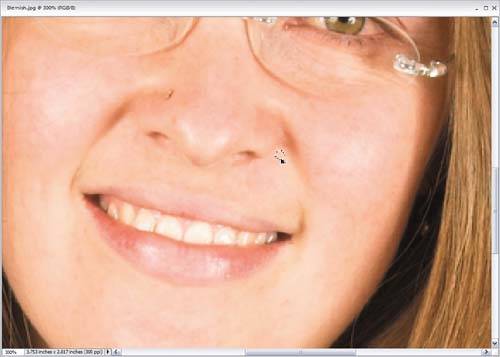 Now that you've softened the edges of the selection, hold Control-Alt, and you'll see your cursor change into two arrowheadsa white one with a black one overlapping it. This is telling you that you're about to copy the selected area. Click within your selection and drag this clean skin area right over the blemish to completely cover it. When the clean area covers the blemish, release the keys (and the mouse button, of course) to drop this selected area down onto your photo. Now, press Control-D to deselect. The blemish is gone. Best of all, because you dragged skin over from a nearby area, the full skin texture is perfectly intact, making your repair nearly impossible to detect. TECHNIQUE #3Step One
Get the Spot Healing Brush tool from the Toolbox (or just press the J key). We'll use it on the blemishesand you'll see it works brilliantly. Step Two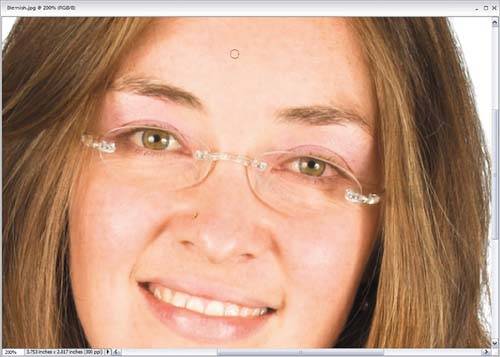 Just click the tool in a clean area of skin, move over the blemish, and click once. That's it. You've got to love a technique that only has two steps. Before
After, using all three techniques
|
EAN: 2147483647
Pages: 201