Importing an Eclipse Project and Preserving Project Dependencies
| This section describes the procedure necessary to import an Eclipse project from an Eclipse workspace. When using this option to import Eclipse projects, the NetBeans Eclipse Project Importer automatically determines any project dependencies and imports those projects as well. To initiate an import of an Eclipse project along with any additional dependent projects, choose File | Import Project | Eclipse Project in NetBeans IDE. From the Import Eclipse Project wizard, specify the location of the Eclipse workspace you wish to import from. An example is shown in Figure A-1. Figure A-1. Import Eclipse Project wizard, Workspace Location panel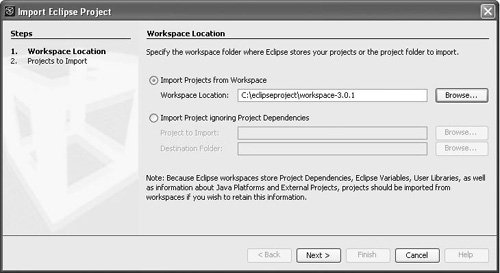 Once you have specified the location of the Eclipse workspace, click Next to display the Projects to Import portion of the Import Eclipse Project wizard. This portion of the wizard asks you which Eclipse projects you would like to import and where to create the imported project(s) for NetBeans IDE. If the selected Eclipse project has dependencies to other projects, the project importer automatically determines this and marks those dependent projects for import also. In the example in Figure A-2, MainProject was initially selected, but because MainProject depends on HelperProject, HelperProject is also marked for importing. Figure A-2. Import Eclipse Project wizard, Projects to Import panel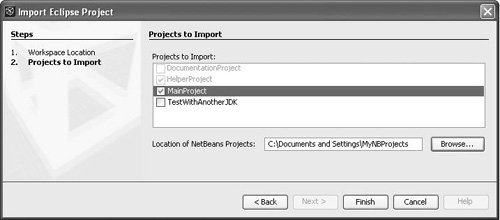 To complete the Import Eclipse Project wizard and complete the importing of the Eclipse project(s) into NetBeans IDE, click the Finish button. If NetBeans IDE discovers discrepancies in the Eclipse project(s) while processing the Eclipse project information and believes that it can resolve those discrepancies automatically, the project importer displays a warning dialog box, showing any Eclipse project discrepancies it has found and the corrective action NetBeans IDE has taken. If you see this dialog box, no additional work is required. For more information on Eclipse project discrepancies, see Handling Eclipse Project Discrepancies later in this appendix. If the project importer discovers problems in an Eclipse project, such as a project resource that could not be found, a warning dialog box is displayed, along with appropriate actions for you to take to resolve these reference problems once the project has been imported. This dialog box presents a guide to correcting problems that have been detected in the Eclipse project that the project impoter cannot correct itself. For more information on Eclipse project reference problems, see Handling Eclipse Project Reference Problems later in this appendix. If the project importer has found no project reference problems in the Eclipse project you are importing, you can begin using NetBeans IDE on your newly imported Eclipse project(s). For instance, you can immediately begin using the IDE's Projects window to traverse the imported project(s), or you can begin running the newly imported Eclipse projects by right-clicking the newly imported project's node in the Projects window and selecting Run Project from the contextual menu. |
EAN: N/A
Pages: 279