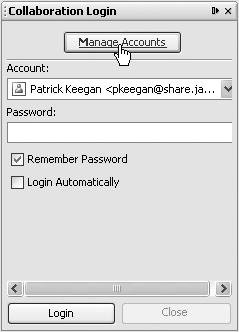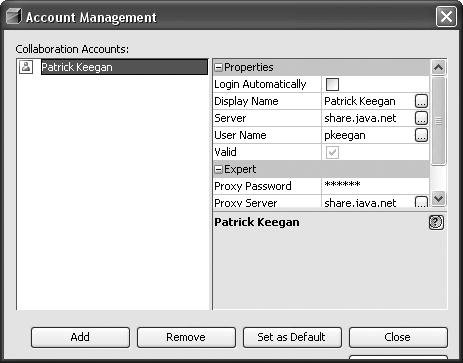Managing Collaboration Accounts
| Once you have created a collaboration account, you can use the Account Management window to create an additional collaboration account, modify an existing collaboration account, set a given collaboration account as the default collaboration account, or remove a collaboration account. To open the Account Management window:
Once you have clicked on the Manage Accounts link, you have the capability to add additional collaboration accounts, modify an existing collaboration account, set an existing account as the default collaboration account, or remove an existing collaboration account. Each of these tasks is described in further detail in the following sub-sections. Adding Additional Collaboration AccountsThe NetBeans Developer Collaboration modules allow you to have multiple collaboration accounts. Multiple collaboration accounts can be useful if you have multiple projects with constraints that do not allow all the developers you interact with to share the same collaboration server. For example, you may contribute to an open source project such as NetBeans in addition to working with a team of developers at your company on an internally-used application. In this scenario, it makes sense to have two different collaboration accounts. To add an additional collaboration account:
Setting a Default Collaboration AccountIf there is a collaboration account you tend to use more frequently than others, you may find it useful to set that collaboration account as the default collaboration account. To set a default collaboration account:
The default collaboration account is identified in the Collaboration Account Management window with a little green colored check next to the collaboration account name. The default collaboration account is also the one shown as the default collaboration login account in the drop-down list on the Collaboration Login window. Modifying a Collaboration AccountThere are times when you need to make modifications to the configuration information for your collaboration accounts. For instance, the system administrator responsible for maintaining a collaboration server you use may decide to change the host name of the collaboration server. Or, you may be a user who travels with a laptop and as a result may need to update how you access a collaboration server. To update a collaboration account:
Removing a Collaboration AccountAs you complete development on projects or leave a development project, you may have the need to remove a collaboration account. To remove a collaboration account:
|
EAN: N/A
Pages: 279