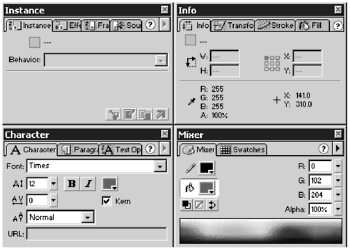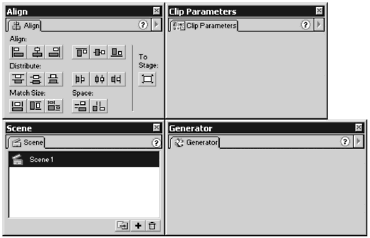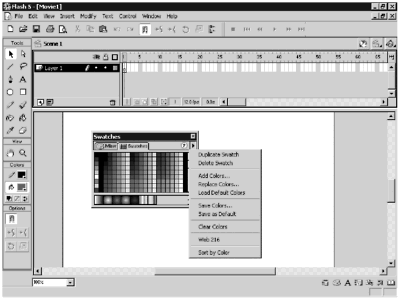Using Panel Sets
| One of the big changes in Flash 5 is the use of floating panels in place of the old Property inspectors. Panels give you a series of options for working with objects, colors, text, instances, frames , scenes, and entire movies. You can control almost every aspect of your Flash movie by selecting the appropriate panel. By default, the panels are grouped in four tabbed sets based on their function. (See Figure 2.2.) Each tabbed set has a primary panel that appears first by default. Figure 2.2. The Default panel set layout opens with the four major panel sets: Instance, Info , Character, and Mixer. The Default panel sets have the following contents and functions:
Figure 2.3 shows four additional panels. These panels are not included as part of the default layout. The additional panels have the following functions:
The Stroke, Fill, Mixer, and Swatches panels have additional options, which are available through a pop-up menu. Clicking the black triangle in a panel's upper-right corner accesses the Options pop-up menu for that panel. (See Figure 2.4.) Figure 2.4. Whenever you see a black triangle in the upper-right corner of a panel, there are additional options available to you through the Options pop-up menu. One of the downsides of panels is that they can quickly clutter up your screen space. Fortunately, you can open , hide, and resize any panel to suit your needs. All panels can be opened from the Main menu (Window > Panels). If you mouse over an edge or corner of a panel, your cursor should turn into a double-ended arrow. When this happens, you can resize the panel by clicking and dragging any edge or corner. Tip If you have the screen real estate to spare, you can actually dock all the panels together into one huge panel superset. Then, you need only use your Tab key to hide or show the entire set. You have quick access to several panels using the Launcher bar at the bottom of the Application window. As shown in Figure 2.5, the Launcher bar has seven icons. The first four icons are for the Info, Mixer, Character, and Instance panels. If any of these panels are open, clicking the appropriate icon hides the corresponding panel. Conversely, if the panel is not open, clicking its icon in the Launcher bar will "launch" or open the panel. The last three icons are used to show or hide the Movie Explorer, the Actions panel, and the Library. Figure 2.5. Use the Launcher Bar to access the Info, Mixer, Character, and Instance panels, as well as others. The fastest way to clear up some screen real estate is to hide all the panels at one time by pressing the Tab key on your keyboard. You can use Tab again to bring the panels back. You also can choose Window > Close All Panels from the Main menu to close all the panels, but you'll have to manually reopen any panels that you need later. |
EAN: 2147483647
Pages: 257