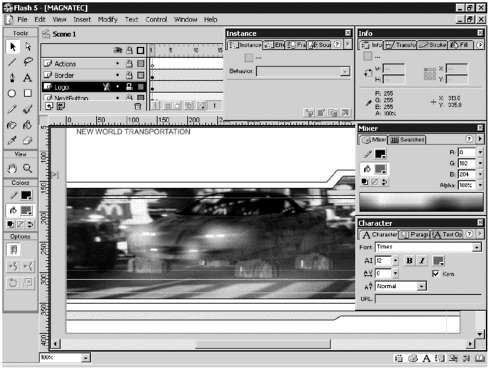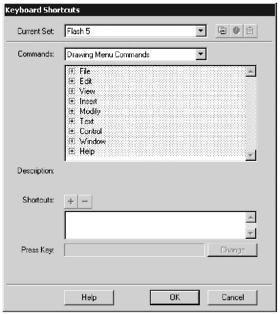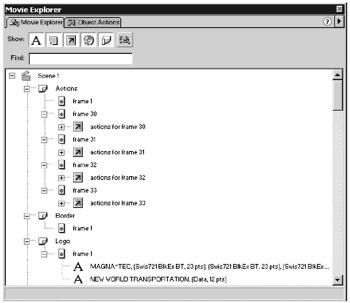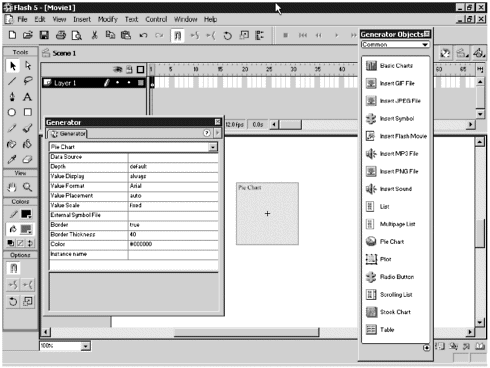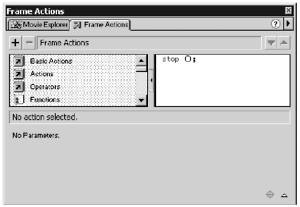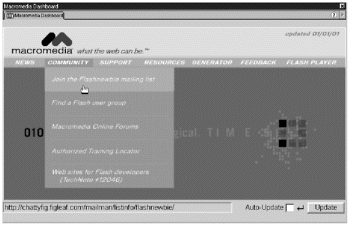What's New in Flash 5 Wondering what's new in Flash 5? The answer is a lot. This is a significant upgrade and introduces a whole range of new features for building robust Web applications that download quickly. The most significant of the new features are the following: -
The interface. Flash 5 now conforms to the common Macromedia User Interface. (See Figure 1.2.) If you've used other Macromedia products, the interface should be very familiar. However, if you're coming into Flash 5 from a previous version of Flash, you've got a few things to get used to. Most of the information that used to be available in the Inspectors and Modifier trays has now been broken out into individual panels. The bad news is that all those panels can quickly clutter up your workspace. The good news is that you can create customized panel sets for specific tasks . You also can use the new Launcher bar at the bottom of the application window to quickly open and close some of the frequently used panels. For more information on panels and creating panel sets, see Chapter 2, "Customizing Flash 5 to Suit Your Workflow." Figure 1.2. The new look of Flash 5 is based on the common Macromedia User Interface. If you've used other Macromedia applications, this should look familiar. Notice in particular the new panels; they're used to set the properties for many of the tools and objects. 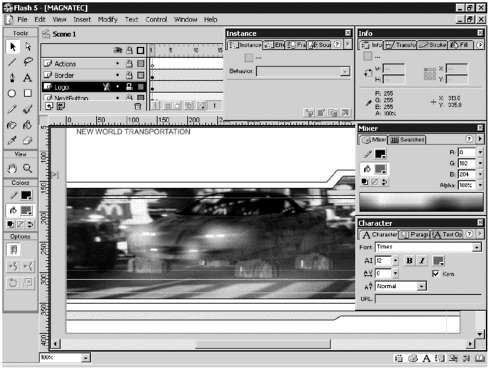 -
Customizable shortcuts. You might already be accustomed to the keyboard shortcuts in another graphics program. Flash 5 enables you to use these, rather than forcing you to learn a whole new set of shortcuts. For example, the program includes shortcut sets that mimic Fireworks 3, FreeHand 9, Illustrator 9, and Photoshop 5, as well as the native Flash 5 set. You also can create your own custom set of keyboard shortcuts using the Keyboard Shortcuts dialog box shown in Figure 1.3. Chapter 2 guides you through creating your own custom shortcuts. Figure 1.3. You can use the Keyboard Shortcuts dialog box (Edit > Keyboard Shortcuts) to choose the desired keyboard shortcut set. That set can be from Flash 5, Fireworks 3, FreeHand 9, Illustrator 9, or Photoshop 5. You also can create your own custom shortcut set. 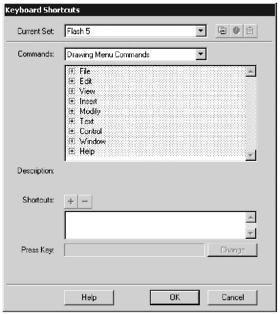 -
Shared libraries. Shared libraries enable you to link to library items in other Flash Player movies. This is especially useful when you are working as part of a large collaborative team and everyone needs to share the same graphic assets. You'll learn how to use shared libraries in Chapter 4, "Flash and Generator." You'll also learn about some of the pitfalls of using shared libraries. -
Movie Explorer. This feature alone is worth the price of the upgrade from Flash 4. With the Movie Explorer (Window > Movie Explorer), which is illustrated in Figure 1.4, you finally have the capability to display the complete contents of a movie. If you've ever inherited a Flash project from someone else, you know how difficult it can be to figure out the structure of the file ”especially if they've used lots of ActionScript and nested symbols. In fact, on your own complex projects, it's easy to lose track of all your assets. The Movie Explorer comes to the rescue by letting you search your Flash file for any symbol, font, or string of text. You also can display a hierarchical tree of all your file assets and edit some portions of your file directly from the Movie Explorer. You'll learn more about the Movie Explorer in Chapter 3, "Finding Your Way with the Movie Explorer." Figure 1.4. The Movie Explorer (Window > Movie Explorer) is a terrific addition to Flash 5. Use it to help you understand the structure of complex Flash files. 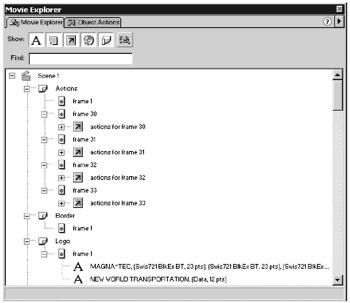 -
Generator support. You've probably been hearing a lot about Flash and Generator. There are two parts to Generator: the Generator authoring templates in the Flash environment and the Generator Web server extensions that enable you to produce dynamic graphics. (See Figure 1.5.) What you might not realize is that you can use the Generator authoring templates (Window > Generator Objects) that come with Flash 5 to simplify some of your everyday Flash tasks, even if you never intend to use Generator as a dynamic graphics server. In Chapter 4, you'll learn how to work with Generator in the Flash authoring environment. In Chapter 28, "Working with Middleware," you'll work on a more complex Flash/Generator/middleware application that produces graphic assets on the fly. Figure 1.5. Macromedia Generator enables you to produce dynamic graphics. Its three major components in the Flash authoring environment are the Generator objects, the Generator Object palette (Window > Panels > Generator), and the Generator panel. Even if you don't plan on purchasing the Generator Server, you can use the authoring templates in Flash to create some very cool Flash files. 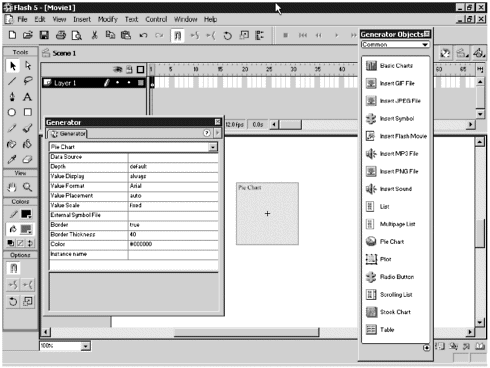 -
Improved integration with FreeHand and Fireworks. The improved integration with other Macromedia products makes it easier than ever to import graphic elements by using drag and drop or cut and paste. You also can use the new import dialogs to import entire documents from either FreeHand or Fireworks into Flash while preserving layers and scenes. -
HTML support. Flash 5 incorporates rudimentary support for HTML text. You now have the option of either displaying antialiased text or HTML-rich text for text-heavy applications in any input or dynamic text field (Window > Panels > Text Options “ Dynamic or Input Text). Static text fields are still limited to aliased text only. The supported tags are <FONT COLOR>, <FONT FACE>, <FONT SIZE>, <A>, <B>, <I>, <P>, <BR>, and <U>. -
ActionScript enhancement. The real power of Flash 5 lies in the enhancements to ActionScript. ActionScript is used to add interactivity to Flash movies. Based on the ECMA-262 specification, ActionScript is now a robust object-oriented programming language similar to JavaScript. If you're not familiar with object-oriented programming languages, Chapter 14, "Introduction to Object-Oriented Programming" will walk you through the basics. With the new predefined classes, you have a much finer level of control over the behavior of objects on the Stage. You now can attach ActionScript directly to movie clip instances. That means you now have three places to add Actions ” buttons , frames in both the main timeline and movie clips, and movie clips themselves . Another plus is the improved editing environment (Window > Actions), as illustrated in Figure 1.6. You now have the option of working in Normal mode, which is much like the old drag and drop/fill in the blanks interface of Flash 3 and 4. If you're a more experienced programmer, you can use Expert mode to type the code directly. Additionally, you have the ability to export and import ActionScript (.as) files, which makes sharing ActionScript between files a simple task. Figure 1.6. The ActionScript panel is where you write the ActionScript that adds interactivity to your Flash movies. Actions can be attached to buttons, movie clips, and frames in both the main timeline and movie clips. 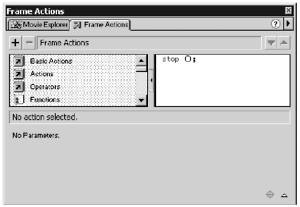 -
XML support. Extensible Markup Language (XML) is rapidly becoming the standard for distributing structured information across the Web and between applications. Flash 5 has an internal XML parser that enables Flash to read and display information from XML files. In Chapter 23, "Introduction to XML," you'll learn how to leverage the power of XML and Flash. -
Web-native printing. With Flash 5, you now have the ability to print high-resolution graphics directly from a Flash movie. In fact, you can set up your Flash movie to print hidden frames. A popular use of this feature is a banner ad with a print button that prints out product information that is not visible on the screen. This feature is known as WYPINWYS (what-you-print-is-not-what-you-see). You'll learn more about Web-native printing in Chapter 24, "Printing: What You See Is Not Always What You Get." -
Macromedia Dashboard. Macromedia has provided you with a simple way to keep up to date with what's happening with Flash ”the Macromedia Dashboard (Help > Macromedia Dashboard). (See Figure 1.7.) The Dashboard is your link to the Macromedia Flash developer community. Links to innovative sites, tutorials, help files, and more keep you on top of what's happening in Flash. You'll be exploring the Dashboard in depth later in this chapter. Figure 1.7. The Macromedia Dashboard is your connection to the Flash developer community. It's updated twice a month, so check it often. 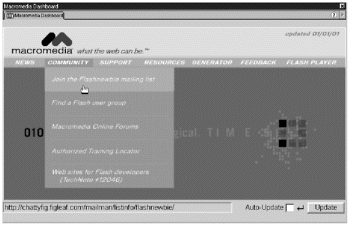 -
Macromedia Exchange. In addition to the Macromedia Dashboard, Macromedia has developed the Macromedia Exchange. The Exchange is a Web-based resource site where developers can share FLA files, ActionScript samples, Smart Clips, Generator objects, and more. Before you can take advantage of the Exchange, you need to download and install the free Extension Manager. To learn more about the Exchange, visit http://exchange.macromedia.com/.  |