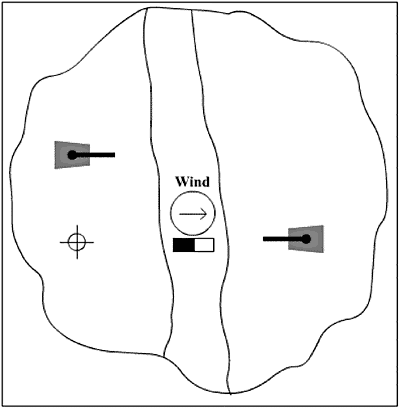Swapping the Mouse Pointer
| To make it obvious where on the island the tank could be moved, I used several new Flash 5 features to swap the default mouse pointer for a custom icon. Exercise 25.1 Creating a Custom Mouse Pointer
Note Vector graphics require significantly more CPU cycles to display than bitmap graphics. This is especially true as the animations get more complex. An onClipEvent(enterFrame) event will execute repeatedly as long as a movie clip is on the stage. This puts a tremendous load on the CPU and should be avoided except when necessary. This movie is set to play 18 frames per second, and most computers will be noticeably sluggish when playing this game because of the numerous onClipEvent(enterFrame) events throughout the movie. You can improve performance somewhat by attaching and then removing movie clips that use an onClipEvent(enterFrame) event from the stage when they are not being used. Any time an onClipEvent(enterFrame) is being executed repeatedly, there is an enormous strain on the processor. |
EAN: 2147483647
Pages: 257