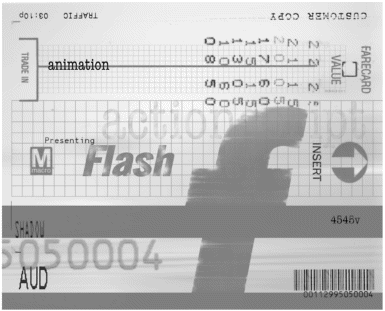Chapter 20. Using Flash 5 s Stock Smart Clips: Radio Buttons, Check Boxes, and Drop- Down Menus
Chapter 20. Using Flash 5's Stock Smart Clips: Radio Buttons , Check Boxes, and Drop- Down Menus What is a smart clip? A smart clip is just a special movie clip built into Flash that's been designed so that you can pass information (parameters) into it to customize it. All the ActionScripting is already done for you; you just toss in some values, shake it up, and out pops a customized movie clip. In other words, smart clips enable you to build, reuse, and share movie clips. The beauty of smart clips is that you can build complex logic into a smart clip and then never have to go back in and touch the ActionScript again. In fact, if you're using a smart clip created by someone else, you don't ever have to think about the ActionScript at all. For what would you use a smart clip? Start by looking at the smart clips that come pre-installed with Flash 5: RadioButton, CheckBox, and Menu. Radio buttons, check boxes, and drop-down menus are items that are frequently used in HTML but are actually complex to implement in Flash. Because these have been precoded as smart clips, however, you can use them in any of your projects without ever having to worry about the code behind them. In this chapter, you learn how to do the following:
After you create a smart clip, you can share it with the rest of the Flash community by posting it to the Macromedia Exchange at http://exchange.macromedia.com. In fact, before you start any project, you ought to check the Flash Exchange for any smart clips that you might be able to use. Why reinvent the wheel? Speed up your development time by developing smart! |
EAN: 2147483647
Pages: 257