Make a Clipping Mask
There are two basic steps in clipping (trimming) an object with a mask. The first is to create the masking object, which can be any vector image (not a bitmap). Your masking object can also be text. The second step is to trim an object with the mask.
| Note | It doesn't matter which fill or outline you apply to an object that will be used as a masking object. The outline will disappear when the object is used as a mask, and the mask's fill will become the section of the masked object that lies underneath the masking object. |
Follow these steps to create a masking object and use it to clip an underlying object:
-
Start with any illustration. (Either vector or bitmap will work.)
-
To make it easier to work with your illustration, group it. (Select all objects and choose Object Group .)
-
Draw a shape using any of the tools in the Rectangle tool tearoff. At this point, you should have both an illustration and another object you plan to use to crop the object, as shown in Figure 13-2.
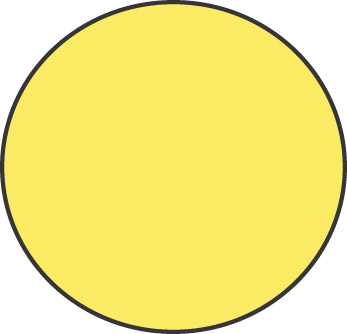
Figure 13-2: The circle will be used as a clipping mask on the flower. -
Move the shape on top of the illustration. If the mask ends up behind the illustration, choose Object Arrange and move objects forward or backward until the clipping object is on top, as shown in Figure 13-3.
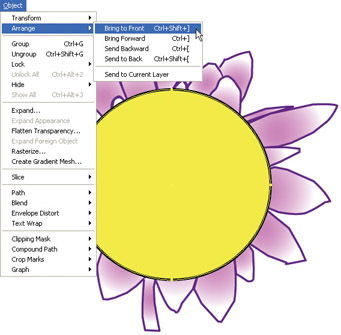
Figure 13-3: The clipping mask object must be on top of the object to be cropped. -
Select both the shape and the illustration.
-
Choose Object Clipping Mask Make.
-
Click outside the object to see the effect of the clipping mask, as shown in Figure 13-4.
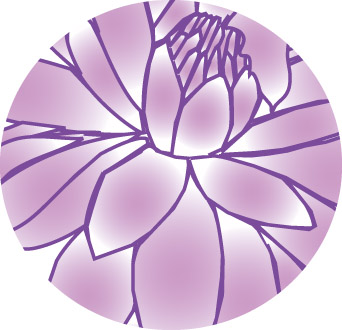
Figure 13-4: The masking object loses all fill and stroke characteristics and simply acts to constrain the display of the masked object.
The clipping object (the mask) and the underlying masked object are linked. But only the masked section of the underlying object is visible.
EAN: 2147483647
Pages: 175