Arrange Objects Front and Back
You can move any object or group of selected objects in front of or behind other objects on the artboard . For complex illustrations, this job is managed powerfully with layers , which are explained in Chapter 20. But for simple illustrations, you can move any selected objects forward or backward by choosing Object Arrange and then choosing Bring to Front, Bring Forward, Send Backward, or Send to Back.
Choosing Send Backward or Bring Forward moves the selected object(s) up or back one layer at a time. Choosing Send to Back or Bring to Front moves an object behind or in front of all objects on the artboard.
If you lose objects behind other objects and can t select them, switch to Outline view (View Outline). Switch back to Preview view (View Preview) to see objects as they will appear in your final output ”in front of or behind each other. Figure 11-10 shows an illustration viewed in both Preview and Outline view.
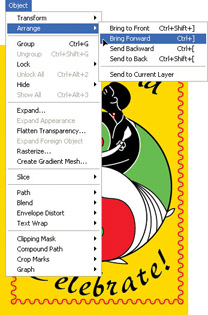
Figure 11-10: It s sometimes easier to select objects and bring them forward in Outline view.
| Note | You can hold down command and click (or right-click on a PC) on any selected object(s) and then choose Arrange and one of the four arrange options from the menu. The menu also displays keyboard shortcuts for moving objects forward and backward, but because a couple of them require three keystrokes, they're a bit unwieldy. |
EAN: 2147483647
Pages: 175