Define Type Styles
Both characters and paragraphs can have assigned styles. This new feature in Illustrator CS incorporates a level of type management heretofore reserved for desktop publishing.
Character styles might, for example, include font type, font size , font color , rotation, and spacing. A single style will save all the attributes applied to a character and allow you to apply those attributes to other characters.
Similarly, paragraph styles can be stored and used to apply a whole set of paragraph formatting settings ”such as before-and-after spacing, indenting, and alignment.
Use Character Styles
The easiest way to create a character style is to apply all the formatting you want to preserve to a character. Once you ve formatted that character, select it. Then choose the Character Styles palette (Window Type Character Styles).
With your model character selected, and the Character Styles palette open , choose New Character Style from the Character Styles palette menu, as shown in Figure 9-12.
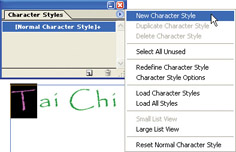
Figure 9-12: Defining a character style
In the Style Name area of the New Character Style dialog box, type a name for your style (spaces and special characters like - or ! are fine). Then click OK to preserve the style.
To apply a named character style, select some characters and click on the named style in the Character Styles palette, as shown in Figure 9-13.
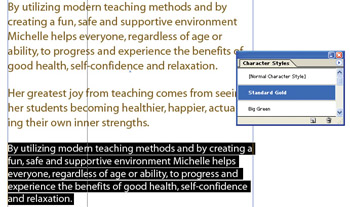
Figure 9-13: Applying a character style
You can revise a style ”and apply the new formatting to all characters to which that style was applied. Do this by double-clicking on a style in the Character Styles palette. That opens the Character Style Options dialog box. Choose from the categories of attributes on the left of the dialog box ”General, Basic Character Formats, Advanced Character Formats, Character Color, and OpenType Features. Within these categories, you ll find options for changing any formatting applied to the character style.
After you change formatting options for the selected character style, click OK. The new formatting attributes will be applied to all the text associated with the edited character style.
Use Paragraph Styles
Just as with character styles, the best way to define a paragraph style is to first format a paragraph with attributes such as before-and-after spacing and indentation. Then view the Paragraph Styles palette (Window Type Paragraph Styles).
With your paragraph still selected, choose New Paragraph Style from the Paragraph Styles palette menu. In the Style Name area of the New Paragraph Style dialog box, enter a name for your style. (As with character style names , spaces and special characters work fine). Then click OK to preserve the style.
To apply a paragraph style, click anywhere in a paragraph and then click on the named style in the Paragraph Styles palette.
As with character styles, you can revise a paragraph style and apply the revised formatting to paragraphs to which that style is associated. Double-click on a paragraph style in the Paragraph Styles palette to open the Paragraph Style Options dialog box.
Choose from categories of attributes on the left of the dialog box ”the names of these categories (such as Tabs or Justification) are helpful, but if you don t find the formatting feature you want, keep looking. Change formatting options for the selected style and click OK. The new formatting attributes will be applied to all the paragraphs to which the paragraph style has been attached.
| |
Embed Fonts
The fonts available for assignment in Illustrator depend on the fonts installed on your system. And those fonts can be viewed on another computer only if the person looking at your Illustrator file has those same fonts installed on his or her system. That presents a problem when sharing Illustrator files or when sending illustrations to a printer.
If the person viewing your file does not have the fonts you used in your illustration, his or her system will substitute a different font, or worse yet, have trouble opening your file. If you've ever opened an Illustrator file from a collaborator and been prompted to OK a replacement font, you've seen this process in action from the receiving end. You can include (embed) required font types when you save a file, making them available to the person who opens that file.
Most typeface license agreements allow this. If they don't, the typeface is not good for much because only you can see the fonts you assign. But you should check on what rights you have to embed fonts if you have purchased custom fonts.
To embed fonts when you save your file, click the Embed All Fonts check box or radio button that appears in the Save dialog box for your selected format. The various Save dialog boxes (they differ depending on which format you are saving to) also provide options for you to restrict file size by saving only those characters (or font subsets ) used in your illustration.
| |
EAN: 2147483647
Pages: 175