Edit with the Pen Tool
You ll almost always want to modify curves that you create with the Pen tool. Often you ll want to quickly switch back and forth between touching up your curves and creating new ones. Illustrator provides many tricks for doing this. Depending on when and how you use it and which keyboard keys you hold down, the Pen tool converts to several related tools.
In addition, Illustrator provides features for automatically smoothing or touching up your Pen-drawn curves, including the ability to line up anchor points, delete stray anchor points, and simplify a curve.
Because the Pen tool is the most powerful and useful tool in Illustrator, you ll have it selected most of the time as you create a drawing. By moving the cursor to different parts of a path , or by pressing COMMAND ( CTRL ) or OPTION ( ALT ), you can temporarily change the functioning of the tool.
You can use the Pen tool to add segments to an existing path and to add or delete anchor points to a path. The Pen tool can even be converted so that it temporarily functions like the Convert Anchor Point tool.
Add Segments to a Path
To add segments to an existing path, move the Pen tool over an endpoint in the path. As you do, the cursor displays as a slash (/).
With the Pen tool cursor displaying with a slash, click the current endpoint in the path. Then click again to define a contiguous segment, as shown in Figure 6-10.
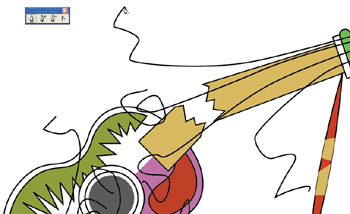
Figure 6-10: Extending a line with the Pen tool
| Tip | If you click and drag instead of just clicking, you'll define a new curved anchor point. |
Add, Delete, and Adjust Anchor Points with the Pen Tool
When you point to an anchor point, the cursor displays with a minus ( “) sign, and the Pen tool takes on the persona of the Delete Anchor Point tool. Move the Pen tool over an existing anchor point, look for the minus sign cursor, and click. The selected anchor point disappears.
When you point to a path (but not an anchor point on the path), the Pen tool temporarily assumes the identity of the Add Anchor Point tool. Click to create new anchor points. The new anchor point assumes the characteristics of the line segment to which it is added. So a new anchor point on a curved line segment will be a curved anchor point.
Control Pen Tool Mode
When you hold down COMMAND ( CTRL ), the Pen tool changes to the most recently chosen selection tool. After you ve jumped to the Direct Selection tool once, for example, the next time you need to toggle from the Pen tool to the Direct Selection tool, just press COMMAND ( CTRL ) to convert the Pen tool on the fly to the Direct Selection tool.
One frequent scenario that uses this technique is when you have added an anchor point by pointing and clicking on a path. You can then press COMMAND ( CTRL ) to convert the Pen tool to the Direct Selection tool. Now you re ready to adjust the control points on the new curved anchor point.
EAN: 2147483647
Pages: 175