Manipulate Control Points
When you generate a smooth anchor point, you can manipulate the curve of the attached line segment(s) by moving the control points. You can make a curve steeper by extending the control points away from the anchor point (lengthening the Direction lines). Make a curve more shallow by shortening the direction lines, as shown in Figure 6-5.

Figure 6-5: Shortening a direction line to make a curve shallower
| Tip | Select an anchor point and activate the control points by clicking on the anchor point with the Direct Selection tool. Locating an anchor point with the Direct Selection tool can be tricky, however. As you hover over an anchor point, the Direct Selection tool cursor turns into a tiny open square. It's easier to identify anchor points if you turn on Smart Guides (choose View Smart Guides from the menu). |
In addition, you can alter the angle of the intersection of curved line segments by rotating the direction line by dragging on a control point. To change the direction or length of a direction line, use the Direct Selection tool to select the anchor point. As you do, the direction line(s) become visible. Click and drag on the control point at the end of a direction line to lengthen or rotate the direction line, as shown in Figure 6-6.
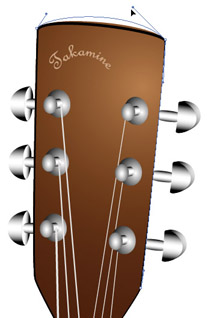
Figure 6-6: Changing the radius of a curve by rotating a direction line
Combine Straight and Curved Segments
Complex drawings mix and match both straight corner and curved corner anchor points. To create a complex path of both curved and straight segments, use the Pen tool to generate your curve by clicking to create anchor points.
For those anchor points you want to act as smooth anchors, click and drag to generate a pair of control points for the anchor. For straight corner points, simply click. Try clicking and dragging with the Pen tool to generate one smooth anchor point. Remember, you can always change the height and direction of a curved segment by later manipulating the direction lines. The basic technique is this: first rough out your path, and then fine-tune the curve by clicking and dragging on control points to manipulate the direction handles. This method provides a very high degree of control over the curvature of paths.
| Tip | You can move an anchor point by selecting the anchor with the Direct Selection tool and then clicking and dragging that point to a new location. |
EAN: 2147483647
Pages: 175
- Article 280 Surge Arresters
- Article 344 Rigid Metal Conduit Type RMC
- Article 352 Rigid Nonmetallic Conduit Type RNC
- Article 388 Surface Nonmetallic Raceways
- Example No. D10 Feeder Ampacity Determination for Adjustable-Speed Drive Control [See 215.2, 430.24, 620.13, 620.14, 620.61, Tables 430.22(E), and 620.14]