Draw Straight Lines and Curves
Illustrator s Line Segment tool pop-out provides a set of tools for drawing lines, arcs, spirals , rectangular grids, and polar grids.
Each of the tools in the Line Segment tool pop-out can be used two ways: you can interactively click and drag to create an object; or you can select the tool, click once on the artboard , and then define the parameters of the object in a dialog box such as the one shown in Figure 4-10 (for spirals).
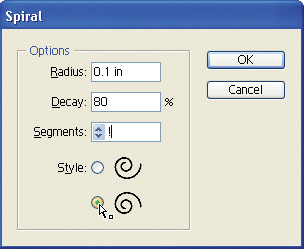
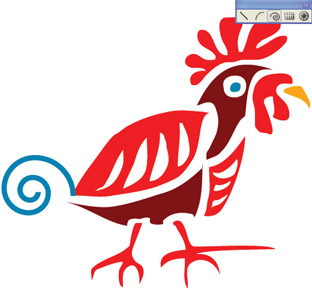
Figure 4-10: Generating a spiral from the Spiral dialog box
The Arc, Rectangular Grid, and Polar Grid tools include four clickable corner buttons in the upper-left corners of their dialog boxes. You use these clickable corners to determine where you want to start your object. You can define the insertion to start the drawing at the top left, top right, bottom left, or bottom right of the object you generate.
Draw Straight Line Segments
To draw a line, select the Line Segment tool, then click and drag. Hold down SHIFT as you draw to constrain your line to 45-degree angles. If you hold down OPTION ( ALT ) as you click and drag, you will draw your line symmetrically , around a central radius. You can combine these features ”holding down SHIFT-ALT as you draw ”to create lines that expand from a center point and are at increments of 45 degrees.
| Note | If you're looking for tools to draw rectangles, ovals, stars, and polygons, you'll find those features discussed in Chapter 5. |
Draw Arcs, Spirals, Rectangular Grids, and Polar Grids
You can draw a symmetrical arc, spiral, rectangular grid, or polar grid by simply selecting any of these tools and clicking and dragging. Most folks find that it s easier to draw an arc interactively on the artboard than it is to generate one from a dialog box. Just click and drag to approximate the length, direction, and curvature of your arc. When you release the mouse button, your arc is complete.
| Note | You can rotate, resize, or reshape a curve using the Free Transform tool. |
You can help yourself draw symmetrical curves by holding down SHIFT to constrain arcs to increments of 45 degrees, or holding down OPTION ( ALT ) to draw an arc starting from a center point.
Since spirals, rectangular grids, and polar grids can be rather complex sets of paths, it s often easier to use the click-and-define technique for generating these shapes . First select a tool, and then click on the artboard. An associated dialog box appears, allowing you to define the exact configuration of the resulting object.
The Spiral tool options allow you to define the radius (distance from the center to the edge), the decay (degree of spiraling), and the number of segments. A decay angle of anything less than 50 produces something more like a curve than a spiral. A decay angle close to 100 percent creates a very tight spiral.
The number of segments defines how many times the spiral winds around, with each wind containing four segments. As you increase the segment number, it creates more winds in the center of the spiral. A small number of segments creates a choppy-looking curve, while a large number creates a smoother curve.
| Note | The highest possible setting for a decay value is 150 percent. |
Rectangular grids are defined by their size , the number of horizontal dividers, and the number of vertical dividers. The Polar Grid dialog box defines the number of concentric dividers (rings) and radial dividers (pie slices). The Rectangular Grid and Polar Grid definition dialog boxes both have Skew sliders. These sliders warp your grid to make it asymmetrical ”with dividers grouped more closely on the left or right, outside or inside, or top or bottom of an object, as shown in Figure 4-11.
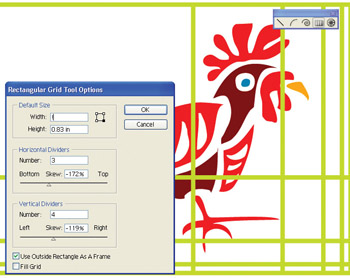
Figure 4-11: Generating a grid with irregularly spaced rows and columns
EAN: 2147483647
Pages: 175