Use an Imported Bitmap as a Non-printing Tracing Layer
Use an Imported Bitmap as a Non-printing Tracing Layer
Imported bitmaps are often used as tracing layers . Sometimes this is done to simply duplicate an image with an accuracy and detail not available with the Auto Trace tool. Other times the underlying tracing layer is used as a basis for artwork that is not intended to exactly follow the original scanned or imported image.
To import artwork as a non-printing tracing layer, choose File Place. Navigate to and select the file you are importing, but don t click Place in the dialog box just yet. First, select the Template checkbox, as shown in Figure 3-5. Then click Place.
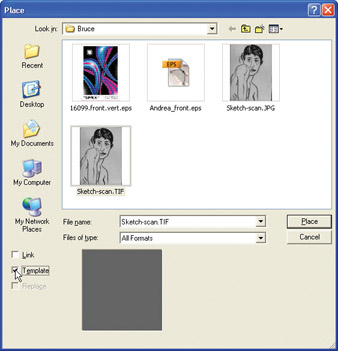
Figure 3-5: Using a bitmap as a non-printing template
You ll find that you can t move, edit, or delete your imported artwork. But you can draw on top of it. When you print, the placed template art will not be visible.
| Note | You can convert a template layer into a printing layer. This is covered in Chapter 20, which explores layers in detail. |
Figure 3-6 shows a tracing layer being used as a basis to create a new sketch in Illustrator.
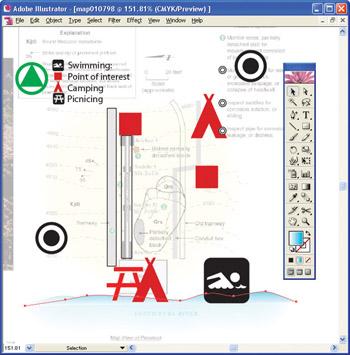
Figure 3-6: Drawing over a template
EAN: 2147483647
Pages: 175